
Aspect Ratio; Root Menu; Pop-up Menu- Page 418
2022 Honda Odyssey Owners Manual
Table of Contents
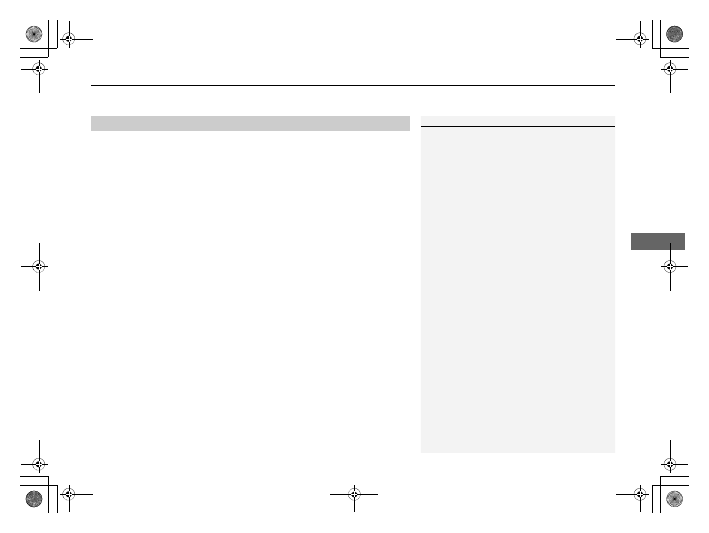
Continued
417
uu
Blu-ray/DVD Rear Entertainment System
*
u
Playing a DVD/Blu-ray
TM
Features
1.
Press the
MENU
button on the remote to display the menu screen.
2.
Select an item and then press the
ENTER
button on the remote.
The following items are available:
•
DVD Menu/Blu-ray Menu
: Displays the top menu of the DVD or Blu-ray
TM
.
•
Aspect Ratio
: Selects an aspect ratio of the image.
2
•
Brightness
: Adjusts the screen’s brightness.
•
Contrast
: Adjusts the screen’s contrast.
•
Root Menu
*1
: Displays the disc menu for the current playing title.
•
Pop-up Menu
*2
: Displays the menu of the Blu-ray
TM
.
•
Player Options
: Displays while a DVD or Blu-ray
TM
is playing and changes the
DVD or Blu-ray
TM
preferences.
2
■
Setting the Aspect Ratio
1.
Press the
MENU
button on the remote to display the menu screen.
2.
Select
Aspect Ratio
.
3.
Select the setting you want.
u
You can select the three options; normal, full, or zoom.
*1: Appears only when you select the DVD source.
*2: Appears only when you select the Blu-ray
TM
source.
■
Rear DVD or Blu-ray
TM
Menu
1
During DVD or Blu-ray
TM
operation, when the source
is changed or the audio system is turned off, DVD or
Blu-ray
TM
operation stops.
Depending on the disc you insert, some items may
not be displayed.
22 US ODYSSEY-31THR6400.book 417 ページ 2020年11月16日 月曜日 午後1時41分
Detailed Information for 2022 Honda Odyssey Owners Manual
Lists of information found in 2022 Honda Odyssey Owners Manual - Page 418
- 1. Press the MENU button on the remote to display the menu screen.
- 2. Select an item and then press the ENTER button on the remote.
- 1. Press the MENU button on the remote to display the menu screen.
- 2. Select Aspect Ratio .
- 3. Select the setting you want.
- DVD Menu/Blu-ray Menu : Displays the top menu of the DVD or Blu-ray TM .
- Aspect Ratio : Selects an aspect ratio of the image.
- Brightness : Adjusts the screen’s brightness.
- Contrast : Adjusts the screen’s contrast.
- Root Menu *1 : Displays the disc menu for the current playing title.
- Pop-up Menu *2 : Displays the menu of the Blu-ray TM .
- Player Options : Displays while a DVD or Blu-ray TM is playing and changes the DVD or Blu-ray TM preferences.
