
Not Found; Phone Setup; Add Bluetooth Device- Page 420
2021 Honda Civic Hatchback Owners Manual
Table of Contents
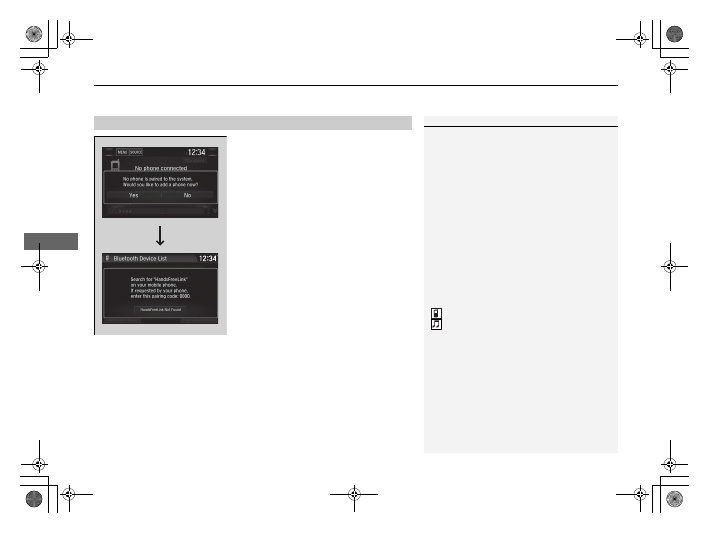
uu
Bluetooth
®
HandsFreeLink
®
u
HFL Menus
418
Features
■
To pair a cell phone (when there is no
phone paired to the system)
1.
Select
Phone
.
2.
Select
Yes
.
3.
Make sure your phone is in search or
discoverable mode.
4.
Select
HandsFreeLink
from your phone.
u
If you want to pair a phone from this
audio system, select
HandsFreeLink
Not Found
,
Continue
, and then select
your phone when it appears on the list.
If your phone does not appear, you can
select
Refresh
to search again.
5.
The system gives you a pairing code on the
audio/information screen.
u
Confirm if the pairing code on the screen
and your phone match.
This may vary by phone.
6.
A notification appears on the screen if
pairing is successful.
u
You can prioritize a
Bluetooth
®
device at
the same time. Select
Yes
and then a
device you want to prioritize.
■
Phone Setup
1
Your
Bluetooth
-compatible phone must be paired to
the system before you can make and receive hands-
free calls.
Phone Pairing Tips:
•
You cannot pair your phone while the vehicle is
moving.
•
Up to six phones can be paired.
•
Your phone's battery may drain faster when it is
paired to the system.
•
If your phone is not ready for pairing or not found
by the system within three minutes, the system will
time out and return to idle.
Once you have paired a phone, you can see it
displayed on the screen with one or two icons on the
right side.
These icons indicate the following:
: The phone can be used with HFL.
: The phone is compatible with
Bluetooth
®
Audio.
If there is an active connection to Apple CarPlay,
pairing of additional
Bluetooth
-compatible devices is
unavailable and
Add Bluetooth Device
is grayed
out from the
Bluetooth Device List
screen.
21 CIVIC 5D HUM-31TGG6400_01.book 418 ページ 2020年8月28日 金曜日 午後1時48分
Detailed Information for 2021 Honda Civic Hatchback Owners Manual
Lists of information found in 2021 Honda Civic Hatchback Owners Manual - Page 420
- 1. Select Phone .
- 2. Select Yes .
- 3. Make sure your phone is in search or discoverable mode.
- 4. Select HandsFreeLink from your phone.
- 5. The system gives you a pairing code on the audio/information screen.
- 6. A notification appears on the screen if pairing is successful.
- You cannot pair your phone while the vehicle is moving.
- Up to six phones can be paired.
- Your phone's battery may drain faster when it is paired to the system.
- If your phone is not ready for pairing or not found by the system within three minutes, the system will time out and return to idle.
