
Features (P 229); Features ; Audio Remote Controls - Page 24
2022 Honda Civic Sedan Owners Manual
Table of Contents
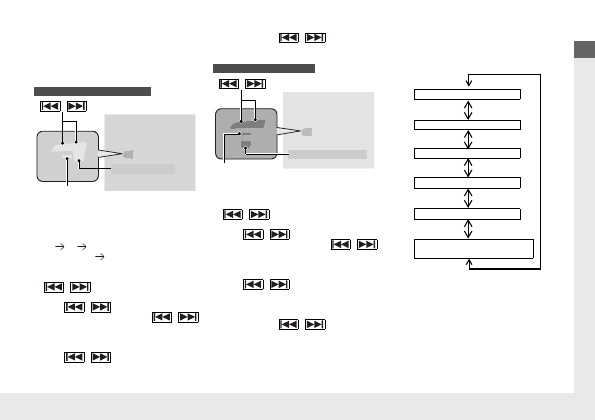
23
Quick
Referenc
e Guide
Features
(P 229)
Audio Remote Controls
●
SOURCE
Button
Press to cycle through the audio modes as
follows:
FM
AM
USB/iPod/Apple CarPlay/
Android Auto
Bluetooth
®
Audio
●
VOL
(
+
/
VOL
(
-
(Volume) Switch
Press to adjust the volume up/down.
●
/
(Seek/Skip) Buttons
Radio:
Press
/
to change the preset
radio station. Press and hold
/
to change the strong station.
iPod, USB flash drive,
Bluetooth
®
Audio,
or Smartphone Connection:
Press
/
to skip to the
beginning of the next song or return to
the beginning of the current song.
Models with color audio system
SOURCE
Button
/
(Seek/Skip) Buttons
VOL
(
+
/
VOL
(
-
(Volume) Switch
USB flash drive or
Bluetooth
®
Audio:
Press and hold
/
to change a
folder/group.
●
VOL
(
+
/
VOL
(
-
(Volume) Switch
Press to adjust the volume up/down.
●
/
(Seek/Skip) Buttons
Radio:
Press
/
to change the preset
radio station. Press and hold
/
to change the strong station.
iPod, USB flash drive,
Bluetooth
®
Audio,
or Smartphone Connection:
Press
/
to skip to the
beginning of the next song or return to
the beginning of the current song.
USB flash drive:
Press and hold
/
to change a
folder.
Models with Display Audio
Left Selector Wheel
/
(Seek/Skip) Buttons
VOL
(
+
/
VOL
(
-
(Volume) Switch
●
Left Selector Wheel
Roll up or down: To cycle through the
audio modes, roll up or down and then
press the left selector wheel:
FM
AM
SiriusXM
®
USB
Bluetooth
®
Audio
Smartphone Connection
(Apple CarPlay/Android Auto)
