
Adding or Changing Preset Destinations; Method I:; Adding or Changing Preset Destinations - Page 10
2006 Buick Lucerne Navigation Manual
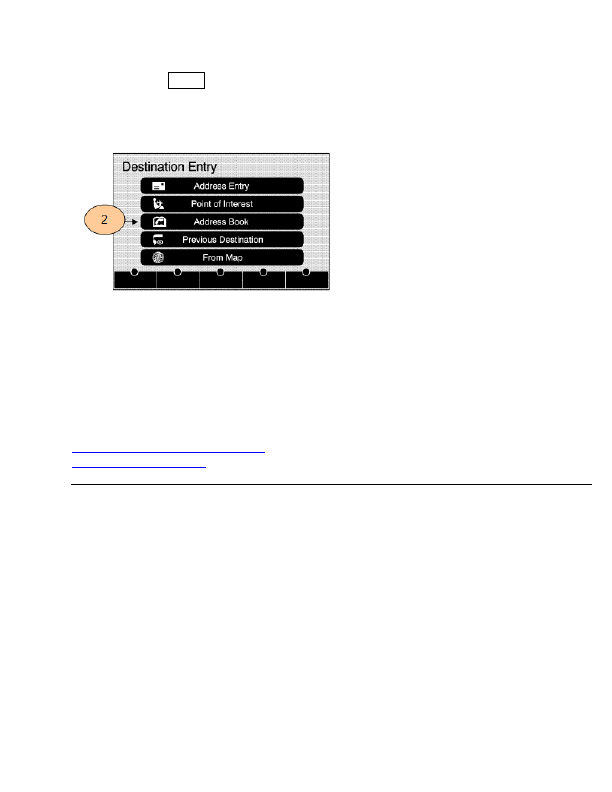
1. Press
the
DEST
hard key. The
DESTINATION ENTRY
screen will appear.
2. Touch
the
A
DDRESS
B
OOK
screen button. The
ADDRESS BOOK
screen will
appear listing your address book entries.
3. Touch
the
G
O
screen button next to the address you wish to select. The map
screen, with the destination marked will display.
4.
Select the route preference (
F
ASTEST
,
S
HORTEST
, or
O
THER
). The system will
calculate and highlight the route.
5. Select
the
S
TART
G
UIDANCE
screen button. You are now ready to start your route.
Refer to the following for further info:
Creating an Address Book Entry
Deleting a Destination
Adding or Changing Preset Destinations
There are two ways to add a preset destination:
1.
Method I:
To store the current final destination as a preset destination:
a. Touch
the
M
ARK
screen button from the map screen to add the current final
destination. The
ADDRESS BOOK
screen will appear.
b.
Touch
the
N
AME
screen button. An alpha keyboard will display. Enter
the name.
c.
Press and hold one of the buttons at the bottom of the screen until the name
appears in that preset destination screen button. It is now available to select from
the
DESTINATION ENTRY
screen.
2.
Method II:
To store an address book entry as a preset destination:
Detailed Information for 2006 Buick Lucerne Navigation Manual
Lists of information found in 2006 Buick Lucerne Navigation Manual - Page 10
- 1. Press the DEST hard key.
- 2. Touch the A DDRESS B OOK screen button.
- 3. Touch the G O screen button next to the address you wish to select.
- 4. Select the route preference ( F ASTEST , S HORTEST , or O THER ).
- 5. Select the S TART G UIDANCE screen button.
- 1. Method I: To store the current final destination as a preset destination: a.
