
Playing ; Bluetooth Settings; Track Buttons- Page 249
2022 Honda Civic Sedan Owners Manual
Table of Contents
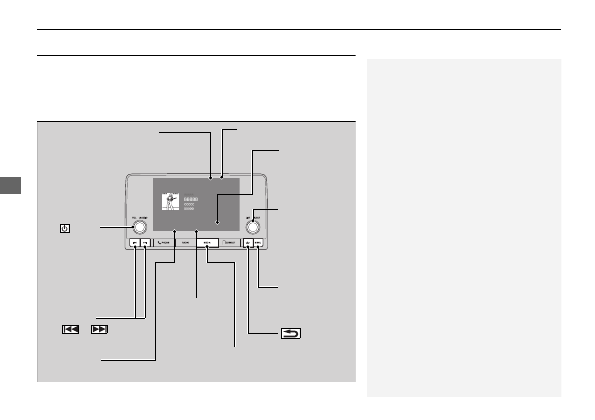
248
uu
Audio System Basic Operation
u
Playing
Bluetooth
®
Audio
Features
Playing
Bluetooth
®
Audio
Your audio system allows you to listen to music from your
Bluetooth
-compatible
phone.
This function is available when the phone is paired and connected to the vehicle’s
Bluetooth
®
HandsFreeLink
®
(HFL) system.
2
P. 394
1
Not all
Bluetooth
-enabled phones with streaming
audio capabilities are compatible with the system.
For a list of compatible phones:
•
automobiles.honda.com/handsfreelink/
or call 1-888-528-7876.
•
Canada: For more information on smartphone
compatibility, call 1-855-490-7351.
In some states, it may be illegal to perform some data
device functions while driving.
Only one phone can be used with HFL at a time.
When there are more than two paired phones in the
vehicle, the system automatically connects to the
prioritized phone. You can assign priority to a phone
in the
Bluetooth Settings
menu.
2
P. 392
To change the searched phone manually, select
Go
to Device List
.
In some cases, the name of the artist, album, or track
may not appear correctly.
Some functions may not be available on some devices.
If a phone is currently connected via Apple CarPlay or
Android Auto,
Bluetooth
®
Audio from that phone is
unavailable. However, a second previously paired
phone can stream
Bluetooth
®
Audio by selecting
Audio
from the
Bluetooth
®
device list.
2
MEDIA Button
Press to select
Bluetooth
®
Audio.
VOL/
AUDIO
(Volume/Power)
Knob
Press to turn the
audio system on
and off.
Turn to adjust the
volume.
MENU Button
Press to display the
menu items.
Audio/Information Screen
Bluetooth
Indicator
Appears when your phone
is connected to HFL.
Track Buttons
Press
or
to
change files.
Repeat Icon
Select to repeat
the current file.
Shuffle Icon
Select to play all
files in the current
category in
random order.
Selector Knob
Turn to change files.
Press and turn to
select an item, then
press to set your
selection.
(Back)
Button
Press to go back
to the previous
display.
Play/Pause Icon
Select to play/pause a file.
Detailed Information for 2022 Honda Civic Sedan Owners Manual
Lists of information found in 2022 Honda Civic Sedan Owners Manual - Page 249
- 76. • Canada: For more information on smartphone compatibility, call 1-855-490-7351.
- U.
- Canada: For more information on smartphone compatibility, call 1-855-490-7351.
