
Smart Shortcuts; Call Suggestions: ; Navigation Suggestions: - Page 316
2022 Honda Civic Sedan Owners Manual
Table of Contents
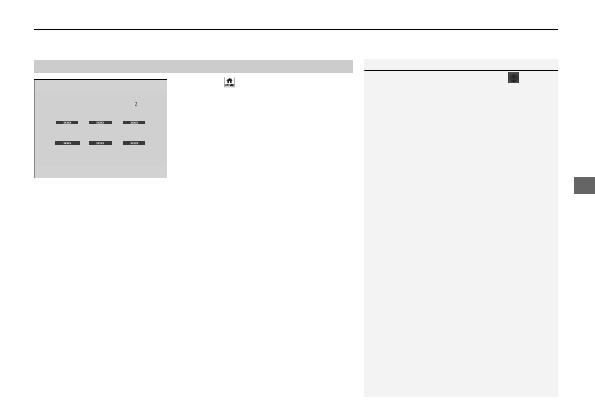
Continued
315
uu
Audio System Basic Operation
u
Smart Shortcuts
Features
1.
Press the
button.
2.
Select
Smart Shortcuts
.
3.
Select a shortcut to take the action
suggested.
•
Call Suggestions:
When selected, a call to the contact or number suggested will
be placed and shown. Based on your calling patterns, contacts will be suggested
for you to call.
u
Connect your smartphone through
Bluetooth
®
to get contact suggestions.
u
Call suggestions will not be displayed when you are connected to Apple
Carplay.
•
Navigation Suggestions:
When selected, a route will be started to the
suggested destination and the embedded navigation app will open.
u
When a long route is set in your navigation system, you can receive
recommendations for gas stations and places to stop at along the way.
u
The places you frequently navigate to while using the embedded navigation
system will be suggested as shortcuts.
u
Save your home location in the embedded navigation app to have a shortcut
suggestion for it when you’re away from home.
■
How to Use
1
You can change the profile by selecting
on the
top of the
Smart Shortcuts
screen.
You can customize the following items by selecting
Options
on the top of the
Smart Shortcuts
screen.
•
Profiles
: Create, change, and manage profiles.
•
View App Walkthrough
: View the Smart
Shortcuts walkthrough.
•
Suggestion Settings
: Change where suggestions
can appear.
To create a profile:
1. Select
Options
on the
Smart Shortcuts
screen.
2. Select
Profiles
.
3. Select
Manage Profiles
.
4. Select
+ Add New Profile
.
5. Enter name for your profile.
6. Select
Done
.
u
A new profile has been created and the Smart App
will automatically switch to that profile.
To change a profile:
1. Select
Options
on the
Smart Shortcuts
screen.
2. Select
Profiles
.
3. Select
Change Current Profile
.
4. Select a profile from the list.
u
The change to the selected profile has been made.
Detailed Information for 2022 Honda Civic Sedan Owners Manual
Lists of information found in 2022 Honda Civic Sedan Owners Manual - Page 316
- 1. Press the button.
- 2. Select Smart Shortcuts .
- 3. Select a shortcut to take the action suggested.
- 1. Select Options on the Smart Shortcuts screen.
- 2. Select Profiles .
- 3. Select Manage Profiles .
- 4. Select + Add New Profile .
- 5. Enter name for your profile.
- 6. Select Done .
- 1. Select Options on the Smart Shortcuts screen.
- 2. Select Profiles .
- 3. Select Change Current Profile .
- 4. Select a profile from the list.
- Call Suggestions: When selected, a call to the contact or number suggested will be placed and shown.
- Navigation Suggestions: When selected, a route will be started to the suggested destination and the embedded navigation app will open.
- Profiles : Create, change, and manage profiles.
- View App Walkthrough : View the Smart Shortcuts walkthrough.
- Suggestion Settings : Change where suggestions can appear.
