
Smartphone Connection; Connect Android Auto Wirelessly; Connect Android Auto wirelessly on the home screen- Page 329
2022 Honda Civic Sedan Owners Manual
Table of Contents
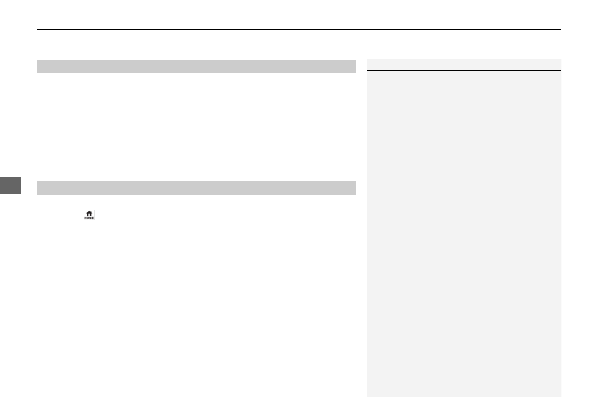
uu
Audio System Basic Operation
u
Android Auto
328
Features
1.
Connect the Android phone to the USB port using the USB cable.
2
P. 231
u
The confirmation screen will be displayed.
2.
Select
Yes
.
u
If you do not want to connect Android Auto, select
No
.
You may change the consent settings under the
Smartphone Connection
settings
menu.
■
Connect Android Auto wirelessly on the home screen
1.
Press the
button.
2.
Select
Smartphone Connection
.
3.
Select
+ Connect New Device
.
4.
Pair the Android phone to the vehicle’s
Bluetooth
®
HandsFreeLink
®
(HFL) system.
2
P. 414
5.
Select
Yes
.
u
If your Android phone asks to accept for connecting Android Auto, accept for
connection. A confirmation message for HondaLink Assist appears.
6.
Select
Yes
or
No
.
■
Connecting Android Auto Using the USB Cable to the USB Port
■
Connect Android Auto Wirelessly
1
Connecting Android Auto Using the USB Cable to the USB Port
Only initialize Android Auto when you are safely
parked. When Android Auto first detects your phone,
you will need to set up your phone so that auto
pairing is possible. Refer to the instruction manual
that came with your phone.
You can use the following procedure to disconnect or
delete the devices connecting Android Auto after you
have completed the initial setup:
Select General Settings
Smartphone Connection
Android Auto
Select device
Use of user and vehicle information
The use and handling of user and vehicle information
transmitted to/from your phone by Android Auto is
governed by the Google’s Privacy Policy.
Detailed Information for 2022 Honda Civic Sedan Owners Manual
Lists of information found in 2022 Honda Civic Sedan Owners Manual - Page 329
- 1. Connect the Android phone to the USB port using the USB cable.
- 2. Select Yes .
- 1. Press the button.
- 2. Select Smartphone Connection .
- 3. Select + Connect New Device .
- 4. Pair the Android phone to the vehicle’s Bluetooth ® HandsFreeLink ® (HFL) system.
- 5. Select Yes .
- 6. Select Yes or No .
