
Auto Memory Tuning:; Auto Memory; Update List- Page 16
2013 Mazda CX-5 Cx 5 Smart Start Guide
Table of Contents
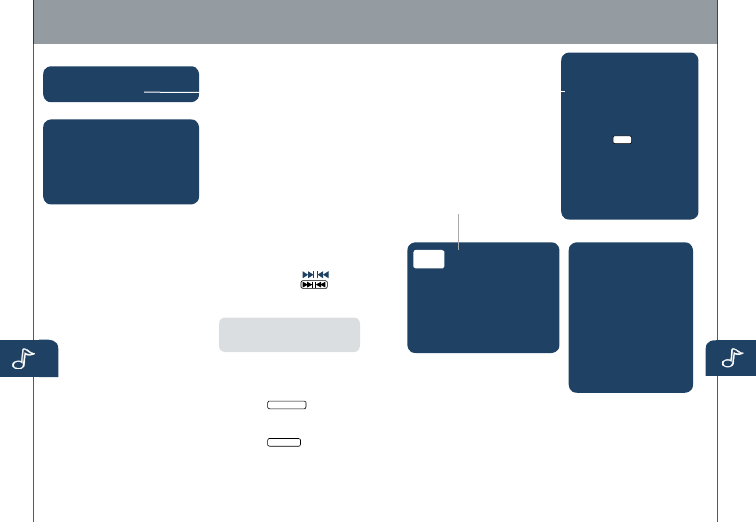
29
30
POWER ON
Push the Power/Volume dial to
turn the audio system on.
MEDIA SELECTION
Push the AUDIO button to select the
appropriate on-screen button:
Radio:
Select FM/AM button
for FM1, FM2, or AM band.
CD:
Select for CD player.
Bluetooth
®
:
Select for
Bluetooth
®
Audio.
USB:
Select to play iPod/iPhone
®
through USB port.
AUX:
Select to switch to AUX
jack input.
SIRIUS:
Select for Sirius
®
.
If your vehicle is equipped with
Sirius
®
(satellite radio antenna on
roof), your new Mazda includes
a
free
introductory subscription
with a limited term trial offer. Call
888-539-7474 to activate! See the
Owner’s Manual and/or dealer for
details, or contact your dealer about
adding Sirius
®
.
TUNING
Manual:
Turn the TUNE/FILE dial to
manually change the frequency.
Seek:
Push the SEEK
button
or touch and hold the
on-screen button, to automatically
seek a higher or lower frequency or
track, depending on media selected.
NOTE:
If you continue to push and hold
the button, the frequency will continue
changing without stopping.
Scan:
Touch the SCAN on-screen
button to automatically sample strong
stations for seconds each. Touch
again to cancel.
Auto Memory Tuning:
1
Touch the
Auto Memory
on-screen
button. The auto memory preset
list is displayed and the previously
tuned frequency is received.
2
Touch the
Update List
on-screen
button to display the frequencies of
up to ten radio stations on the auto
memory preset list.
3
Touch the desired frequency.
Refer to the Owner’s Manual for
complete details.
LOADING A CD
Insert CD, label-side up.
HD RADIO
When the HD radio button is ON
(illuminated), there could be a noticeable
difference in sound quality and volume
when a change from digital to analog
signals occurs. If the sound quality and
volume becomes noticeably diminished
or cuts off, touch the HD button to turn
OFF HD radio (not illuminated).
Preset Channel:
Can be used to store
6 AM or 12 FM stations.
1
To set a channel, first select AM,
FM1 or FM2.
2
Tune to the desired station.
3
Long-press any of the preset
on-screen buttons. The reception
frequency is programmed and
displayed on the preset button.
4
Repeat this operation for the other
stations and bands you want to
store. When receiving a programmed
frequency, select AM, FM1, or FM2
and touch the preset on-screen
button. The station frequency will
be displayed.
www.MazdaUSA.com
VEHICLE PERSONALIZATION
FEATURES
Customize the following
vehicle functions:
• Door Locks
• Lighting Control
• Wiper Control
1
Push the
Setup
button.
2
Touch the “Vehicle”
on-screen tab.
3
Touch desired setting item.
4
Select the desired setup item
from the list by touching it.
5
Select desired option.
6
Touch “Ok”.
PLAYING BLUETOOTH
®
(BT) AUDIO
1
Make sure BT audio device
is paired to your vehicle.
2
Turn on BT audio device.
3
Touch the Bluetooth
®
on-screen tab.
4
Select the BT-Audio option.
Eject CD
Audio Controls
(with 5.8” LCD screen)
BLUETOOTH
®
AUDIO
Bluetooth
®
enabled devices
provide an opportunity to play
music through the audio system
with no wires attached, however,
there are some limitations:
• Depending on BT version, the
song title may not display.
• Not all controls on the device
may be active when paired.
• Audio streaming may be
affected by signal strength.
• Sound quality of streaming
audio may vary.
Detailed Information for 2013 Mazda CX-5 Cx 5 Smart Start Guide
Lists of information found in 2013 Mazda CX-5 Cx 5 Smart Start Guide - Page 16
- 2. 2 Tune to the desired station.
- 5.8” LCD screen) BLUETOOTH ® AUDIO Bluetooth ® enabled devices provide an opportunity to play music through the audio system with no wires attached, however, there are some limitations: • Depending on BT version, the song title may not display.
- Door Locks • Lighting Control • Wiper Control 1 Push the Setup button.
- Depending on BT version, the song title may not display.
- Not all controls on the device may be active when paired.
- Audio streaming may be affected by signal strength.
- Sound quality of streaming audio may vary.
