
Clock Faces; Add More; Wallpaper Setup- Page 268
2022 Honda Civic Sedan Owners Manual
Table of Contents
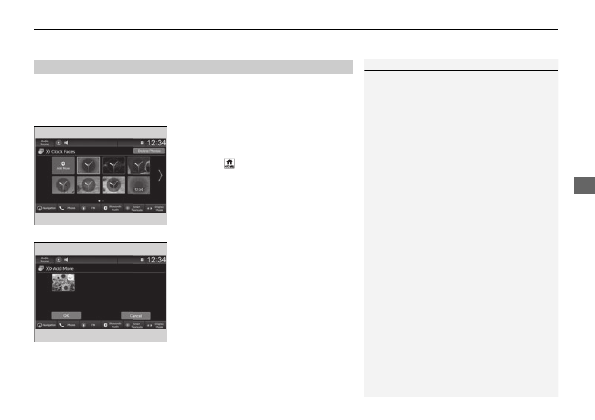
Continued
267
uu
Audio System Basic Operation
u
Audio/Information Screen
Features
You can change, store, and delete the wallpaper on the audio/information screen.
■
Import wallpaper
You can import up to 11 images, one at a time, for wallpaper from a USB flash drive.
1.
Connect the USB flash drive to the USB
port.
2
2.
Press the
button.
3.
Select
Clock
.
4.
Select
Settings
.
5.
Select
Clock Faces
.
6.
Select
Add More
.
u
The image of the pictures stored in the
USB flash drive are displayed on the list.
7.
Select a desired picture to import.
u
Multiple pictures can be selected at the
same time.
8.
Select
OK
.
u
The selected pictures are displayed.
9.
Select
Transfer
.
u
It will return to the clock wallpaper
setting screen.
■
Wallpaper Setup
1
The wallpaper you set up on
Clock Faces
cannot be
displayed on the driver information interface.
•
When importing wallpaper files, the image must be
in the USB flash drive’s root directory.
Images in a folder cannot be imported.
•
The file name must be less than 64 bytes.
•
The file format of the image that can be imported
is BMP (bmp) or JPEG (jpg).
•
The individual file size limit is 10 MB.
•
The maximum image size is 4,096 × 2,304 pixels. If
the image size is less than 1,280 × 720 pixels, the
image is displayed in the middle of the screen with
the extra area appearing in black.
•
If the USB flash drive does not have any pictures,
the
No files detected
message appears.
Detailed Information for 2022 Honda Civic Sedan Owners Manual
Lists of information found in 2022 Honda Civic Sedan Owners Manual - Page 268
- 1. Connect the USB flash drive to the USB port.
- 2. Press the button.
- 3. Select Clock .
- 4. Select Settings .
- 5. Select Clock Faces .
- 6. Select Add More .
- 7. Select a desired picture to import.
- 8. Select OK .
- 9. Select Transfer .
- When importing wallpaper files, the image must be in the USB flash drive’s root directory.
- The file name must be less than 64 bytes.
- The file format of the image that can be imported is BMP (bmp) or JPEG (jpg).
- The individual file size limit is 10 MB.
- The maximum image size is 4,096 × 2,304 pixels.
- If the USB flash drive does not have any pictures, the No files detected message appears.
