
Bluetooth Audio; Navigation; Using the Navigation System- Page 127
2022 Chevrolet malibu Owner Manual
Table of Contents
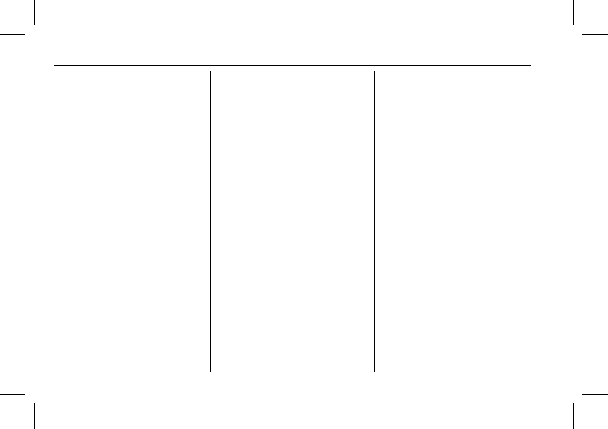
Chevrolet Malibu Owner Manual (GMNA-Localizing-U.S./Canada-
15487011) - 2022 - CRC - 4/20/21
126
Infotainment System
Connect a 3.5 mm (1/8 in) cable from the
auxiliary device to the auxiliary input jack.
When a device is connected, the system can
play audio from the device over the vehicle
speakers.
If an auxiliary device has already been
connected, but a different source is currently
active, touch More and then touch AUX to
make the source active.
Shuffle and Browse are not available in the
AUX source menu.
Bluetooth Audio
Music may be played from a paired
Bluetooth device. See
or
Bluetooth (Pairing and Using a Phone)
for help pairing a device.
Volume and song selection may be
controlled by using the infotainment
controls or the mobile device. If Bluetooth is
selected and no volume is present, check the
volume setting on the infotainment system.
Music can be launched by touching
Bluetooth from the recent sources list on
the left of the display or by touching the
More option and then touching the
Bluetooth device.
To play music via Bluetooth:
1. Power on the device, and pair to connect
the device.
2. Once paired, touch Audio from the Home
Page, then touch Bluetooth from the
recent sources list on the left of the
display.
Bluetooth Sound Menu
See
“
Infotainment System Sound Menu
”
under
Manage Bluetooth Devices
From the Home Page:
1. Touch Audio.
2. Touch More.
3. Touch Bluetooth.
4. Touch Devices to add or delete devices.
When touching Bluetooth, the radio may
not be able to launch the audio player on
the connected device to start playing. When
the vehicle is not moving, use the mobile
device to begin playback.
All devices launch audio differently. When
selecting Bluetooth as a source, the radio
may show as paused on the display. Press
play on the device or touch
p
on the
display to begin playback.
Browse functionality will be provided where
supported by the Bluetooth device. This
media content will not be part of the
MyMedia source mode.
Some smartphones support sending
Bluetooth music information to display on
the radio. When the radio receives this
information, it will check to see if any is
available and display it. For more
information about supported Bluetooth
features, see my.chevrolet.com/learn.
Navigation
Using the Navigation System
If equipped, launch the Navigation
application by touching the Navigation icon
on the Home Page or on the shortcut tray
near the bottom of the infotainment
display.
When the Navigation application is launched
for the first time, a product walkthrough is
available. Use of the feature requires the
Terms and Conditions and the Privacy
statement to be confirmed. If signed into a
profile, it is also suggested to enable and
confirm Personalized Navigation.
Detailed Information for 2022 Chevrolet malibu Owner Manual
Lists of information found in 2022 Chevrolet malibu Owner Manual - Page 127
- 3.5 mm (1/8 in) cable from the auxiliary device to the auxiliary input jack.
- 1. Power on the device, and pair to connect the device.
- 2. Once paired, touch Audio from the Home Page, then touch Bluetooth from the recent sources list on the left of the display.
- 1. Touch Audio.
- 2. Touch More.
- 3. Touch Bluetooth.
- 4. Touch Devices to add or delete devices.
