
Navigation Symbols; Infotainment System- Page 131
2022 Chevrolet malibu Owner Manual
Table of Contents
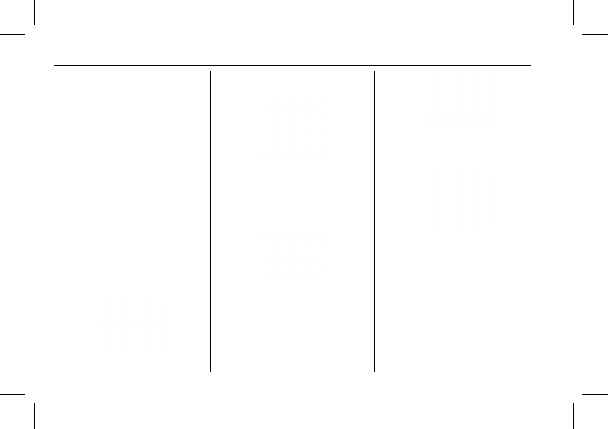
Chevrolet Malibu Owner Manual (GMNA-Localizing-U.S./Canada-
15487011) - 2022 - CRC - 4/20/21
130
Infotainment System
.
The SD card is not working properly:
“
SD
card is not functioning properly.
(Error Code).
”
.
The SD card is not paired with the
existing system:
“
This Nav SD card is not
valid in this vehicle for navigation. See
Owner
’
s Manual for more detail or visit
your dealer. (Error Code).
”
.
The SD card has been removed from the
slot:
“
SD card has been removed. (Error
Code).
”
Make sure the Nav SD card is in
the slot.
Touch Continue to resume after the
initialization error message. For the other
messages, touch OK to return to the
Home Page.
If any errors continue, see your dealer.
Navigation Symbols
Following are the most common symbols
that may appear in the Nav application.
This indicates the vehicle
’
s current location
and direction on the map.
This is the vehicle
’
s current location icon
during inactive guidance mode. Once a user
profile is created, the current location icon
can be customized.
This icon indicates the vehicle
’
s current
location and direction on the map.
The destination pin marks the location of
the final destination. Touch the pin to view
the destination address or to add it or
remove it from the Favorites list. Hide the
information by touching the pin one more
time. It will automatically time out if no
action is taken.
If equipped, smart Points of Interest (POIs)
are places of interest for parking and gas
stations.
The progress bar provides an overview of
the route progress and may show traffic and
incidents along the way. As the route
proceeds, the vehicle icon moves up the bar.
Touch the icon to zoom out on the map and
view the entire route. Touch it again to
return to the previous view.
View the drive time by touching the
estimated time of arrival (ETA).
