
Maps; Infotainment System; Traffic Events- Page 130
2022 Chevrolet malibu Owner Manual
Table of Contents
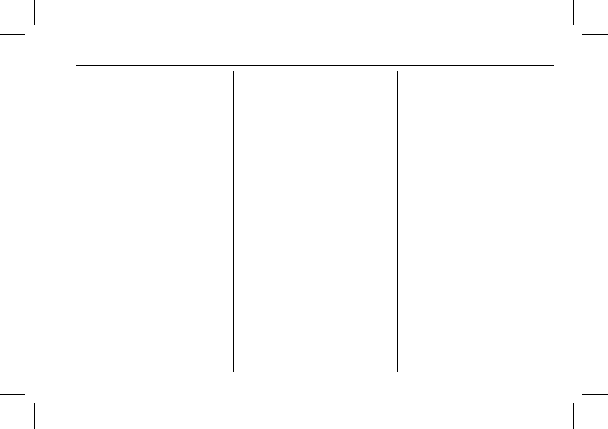
Chevrolet Malibu Owner Manual (GMNA-Localizing-U.S./Canada-
15487011) - 2022 - CRC - 4/20/21
Infotainment System
129
.
Navigation Volume
–
To adjust the
volume level, touch the up and down
arrows. If the voice guidance prompt is
being heard, volume can also be adjusted
using the knob on the center stack or the
volume switch on the steering wheel.
.
Navigation Voice Prompt Level during a
Call. Options available are:
‐
Full Prompt (Selected by default)
‐
Tone Only
‐
None
Traffic Events
This feature provides a list of events that
are on the route or nearby. Touch
A
and
then select Traffic Events. A connected
navigation service plan is required.
Traffic Preferences (If Equipped):
While in Map View, touch
A
then Settings
to access Traffic Preferences. When Show
Traffic on Map is turned on, the feature
provides an overview of the traffic flow
using different coded colors. The following
options are available for rerouting:
.
Auto Reroute to Better Route
–
The
system will automatically reroute if the
system detects there is a traffic issue
ahead.
.
Ask Before Rerouting (Default)
–
If the
system detects there is a traffic issue
ahead, it will display a pop-up with
details about the issue. Choose to reroute
or cancel the alert.
.
Never Search for Better Route
–
The
system will not check for a better route
until one of the above options is selected.
Alert Preferences
Set alerts on or off during both inactive and
active guidance views. The following alerts
may be available:
.
Road Safety Alerts
–
Touch to display
upcoming School Zone.
.
Traffic Camera Alerts
Manage History
Touch Manage History to access the History
options:
.
Clear Recent Destinations
–
Touch
\
to
clear the recent destinations.
.
Clear Search History
–
Touch
\
to clear
the search history.
About
Touch to display software information,
such as:
.
Telenav Terms and Conditions
.
Telenav Privacy Statement
.
Navigation Version
Maps
The Nav application requires a map database
to run. It is stored on an SD card that is
connected to the infotainment system. If the
map database is not available, a missing SD
card error message will be displayed.
SD Card Error Messages
The SD card only works for one unique
vehicle. The SD card must pass
authentication verification to be used for
that specific vehicle. Do not remove SD card
while the ignition is on.
Potential error scenarios and messages
include:
.
The SD card has initialized for the first
time:
“
Once initialized, this SD card can
only be used for navigation in this
vehicle.
”
Make sure the SD card switch is
in an upward position.
