
USB Port; Infotainment System; Shuffle :- Page 160
2022 Chevrolet suburban Owner Manual
Table of Contents
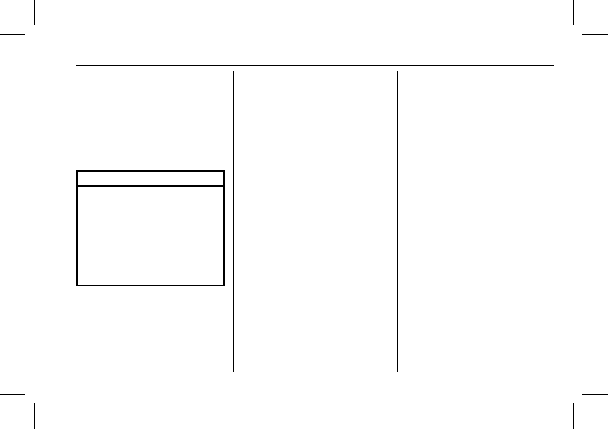
Chevrolet Tahoe/Suburban Owner Manual (GMNA-Localizing-U.S./Canada/
Mexico-15555985) - 2022 - CRC - 8/3/21
Infotainment System
159
USB Port
The vehicle may be equipped with two USB
ports in the center console under the
armrest and another two on the center
stack. These ports are for data and charging.
There may also be two USB ports at the
rear of the center console and a USB port on
each side of the third row seats for
charging only.
Caution
To avoid vehicle damage, unplug all
accessories and disconnect all accessory
cables from the vehicle when not in use.
Accessory cables left plugged into the
vehicle, unconnected to a device, could be
damaged or cause an electrical short if
the unconnected end comes in contact
with liquids or another power source such
as the accessory power outlet.
Playing from a USB
A USB mass storage device can be connected
to the USB port.
USB MP3 Player and USB Devices
The USB MP3 players and USB devices
connected must comply with the USB Mass
Storage Class specification (USB MSC).
To play a USB device on the uplevel radio:
1. Connect the USB.
2. Touch Media Center on the infotainment
display.
3. Touch USB from the Media apps screen.
To play a USB device on the base radio:
1. Connect the USB.
2. Touch Audio.
3. Touch More.
4. Touch USB.
Use the following when playing an active
USB source:
r
:
Touch to play the current media source.
j
:
Touch to pause playback of the current
media source.
g
:
.
Press to seek to the beginning of the
current or previous track.
.
Press and hold to reverse quickly through
playback. Release to return to playing
speed. Elapsed time displays.
d
:
.
Press to seek to the next track.
.
Press and hold to advance quickly
through playback. Release to return to
playing speed. Elapsed time displays.
Shuffle :
Touch the shuffle icon to play
music in random order.
USB Browse Menu
Touch anywhere between the top and
bottom menus or touch the Browse option
on the infotainment display to view the
Browse menu and the following options are
displayed near the bottom of the display:
Playlists
1. Touch to view the playlists stored on
the USB.
2. Touch a playlist to view the list of all
songs in that playlist.
3. Touch a song from the list to begin
playback.
Supported Playlist extensions are m3u, pls,
and wpl.
Detailed Information for 2022 Chevrolet suburban Owner Manual
Lists of information found in 2022 Chevrolet suburban Owner Manual - Page 160
- 1. Connect the USB.
- 2. Touch Media Center on the infotainment display.
- 3. Touch USB from the Media apps screen.
- 1. Connect the USB.
- 2. Touch Audio.
- 3. Touch More.
- 4. Touch USB.
- 1. Touch to view the playlists stored on the USB.
- 2. Touch a playlist to view the list of all songs in that playlist.
- 3. Touch a song from the list to begin playback.
