
Settings; Settings (Uplevel Radio); Infotainment System- Page 184
2022 Chevrolet suburban Owner Manual
Table of Contents
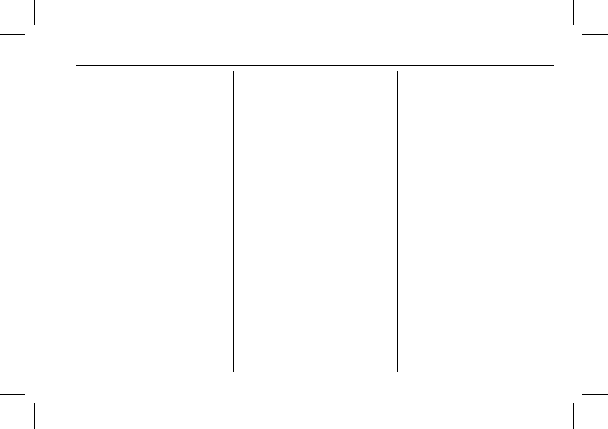
Chevrolet Tahoe/Suburban Owner Manual (GMNA-Localizing-U.S./Canada/
Mexico-15555985) - 2022 - CRC - 8/3/21
Infotainment System
183
4. Touch Option on the phone card to show
the cell phone
’
s or mobile device
’
s
settings.
5. Turn off Apple CarPlay or Android Auto.
Press
{
on the center stack to return to the
Home Page.
Features are subject to change. For further
information on how to set up Android Auto
and Apple CarPlay in the vehicle, see
my.chevrolet.com.
Android Auto is provided by Google and is
subject to Google
’
s terms and privacy policy.
Apple CarPlay is provided by Apple and is
subject to Apple
’
s terms and privacy policy.
Data plan rates apply. For Android Auto
support and to see if your phone is
compatible, see https://support.google.com/
androidauto. For Apple CarPlay support and
to see if your phone is compatible, see
www.apple.com/ios/carplay/. Apple or
Google may change or suspend availability
at any time. Android Auto, Android, Google,
Google Play, and other marks are
trademarks of Google Inc.; Apple CarPlay is a
trademark of Apple Inc.
Press
{
on the center stack to exit Android
Auto or Apple CarPlay. To enter back into
Android Auto or Apple CarPlay, press and
hold
{
on the center stack.
Settings
Settings (Uplevel Radio)
Certain settings can be managed in the
Owner Center sites when an account is
established, and may be modified if other
users have accessed the vehicle or created
accounts. This may result in changes to the
security or functionality of the infotainment
system. Some settings may also be
transferred to a new vehicle, if equipped. For
instructions, in the U.S. see
my.chevrolet.com or in Canada see
mychevrolet.ca or monchevrolet.ca.
Refer to the User Terms and Privacy
Statement for important details. To view,
touch the Settings icon on the Home Page
of the infotainment display.
To access the personalization menus:
1. Touch Settings on the Home Page on the
infotainment display.
2. Touch the desired category to display a
list of available options.
3. Touch to select the desired feature
setting.
4. Touch the options on the infotainment
display to disable or enable a feature.
5. Touch
S
to go back.
The Settings menu may contain the
following:
Connections
Phones
Touch Add Phone to pair a Bluetooth device.
Wi-Fi Networks
This will show connected and available Wi-Fi
networks.
Touch Add Other Network to add another
available network.
Wi-Fi Hotspot
Touch and the following may display:
.
Wi-Fi Services: This allows devices to use
the vehicle hotspot.
Touch the controls on the infotainment
display to disable or enable.
.
Wi-Fi Name: Touch to change the vehicle
Wi-Fi name.
Detailed Information for 2022 Chevrolet suburban Owner Manual
Lists of information found in 2022 Chevrolet suburban Owner Manual - Page 184
- 4. Touch Option on the phone card to show the cell phone ’ s or mobile device ’ s settings.
- 5. Turn off Apple CarPlay or Android Auto.
- 1. Touch Settings on the Home Page on the infotainment display.
- 2. Touch the desired category to display a list of available options.
- 3. Touch to select the desired feature setting.
- 4. Touch the options on the infotainment display to disable or enable a feature.
- 5. Touch S to go back.
