
Apple CarPlay and Android Auto (Uplevel Radio); Infotainment System; Apple CarPlay and Android Auto- Page 182
2022 Chevrolet suburban Owner Manual
Table of Contents
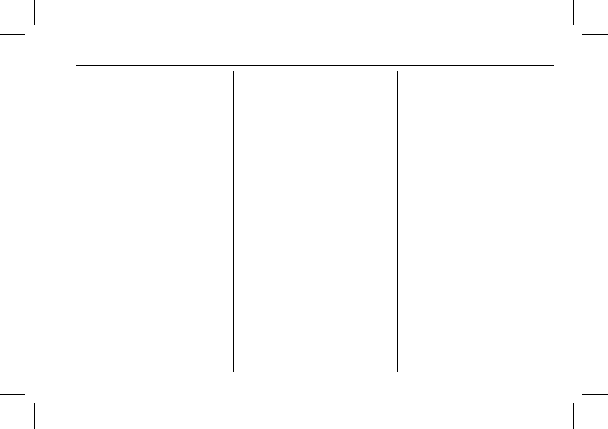
Chevrolet Tahoe/Suburban Owner Manual (GMNA-Localizing-U.S./Canada/
Mexico-15555985) - 2022 - CRC - 8/3/21
Infotainment System
181
2. For first time connection, there are two
ways to set up wireless projection:
.
Connect your Android phone or Apple
iPhone by using the factory-provided
phone USB cable and plugging into a
USB data port. For best performance,
it is highly recommended to use the
device
’
s factory-provided USB cable,
which should be replaced after
significant wear to maintain
connection quality. Aftermarket or
third-party cables may not work.
.
Connecting the phone over Bluetooth.
See
Bluetooth (Pairing and Using a
or
or
Bluetooth (Pairing and Using a Phone
for Base Radio)
.
3. Make sure wireless is turned on the
phone for wireless projection to work.
4. When the phone is first connected to
activate Apple CarPlay or Android Auto,
agree to the terms and conditions on
both the infotainment system and the
phone.
5. Follow the instructions on the phone.
The Android Auto and Apple CarPlay icons
on the Home Page will illuminate depending
on the smartphone. Android Auto and/or
Apple CarPlay may automatically launch
upon wireless connection. If not, touch the
Android Auto or Apple CarPlay icon on the
Home Page to launch.
Wireless CarPlay and/or Wireless Android
Auto may experience occasional service
disruption due to outside Wi-Fi interference.
To disconnect the phones wireless
projection:
1. Select Settings from the Home Page.
2. Select Phones
3. Touch the pencil next to the phone to be
disconnected.
4. Turn off Apple CarPlay or Android Auto.
Press
{
on the center stack to return to the
Home Page.
Features are subject to change. For further
information on how to set up Android Auto
and Apple CarPlay in the vehicle, see
my.chevrolet.com.
Android Auto is provided by Google and is
subject to Google
’
s terms and privacy policy.
Apple CarPlay is provided by Apple and is
subject to Apple
’
s terms and privacy policy.
Data plan rates apply. For Android Auto
support and to see if your phone is
compatible, see https://support.google.com/
androidauto. For Apple CarPlay support and
to see if your phone is compatible, see
www.apple.com/ios/carplay/. Apple or
Google may change or suspend availability
at any time. Android Auto, Android, Google,
Google Play, and other marks are
trademarks of Google Inc.; Apple CarPlay is a
trademark of Apple Inc.
Press
{
on the center stack to exit Android
Auto or Apple CarPlay. To enter back into
Android Auto or Apple CarPlay, press and
hold
{
on the center stack.
Apple CarPlay and Android Auto can be
disabled from the infotainment system. To
do this, touch Home, Settings, and then
touch the Apps tab along the top of the
display. Use the On/Off toggled to turn off
Apple CarPlay or Android Auto.
Apple CarPlay and Android Auto
(Uplevel Radio)
If equipped, Android Auto and/or Apple
CarPlay capability may be available through
a compatible smartphone. If available, the
Android Auto and Apple CarPlay icons will
change from gray to color on the Home
Page of the infotainment display.
Detailed Information for 2022 Chevrolet suburban Owner Manual
Lists of information found in 2022 Chevrolet suburban Owner Manual - Page 182
- 2. For first time connection, there are two ways to set up wireless projection: .
- 3. Make sure wireless is turned on the phone for wireless projection to work.
- 4. When the phone is first connected to activate Apple CarPlay or Android Auto, agree to the terms and conditions on both the infotainment system and the phone.
- 5. Follow the instructions on the phone.
- 1. Select Settings from the Home Page.
- 2. Select Phones 3.
- 4. Turn off Apple CarPlay or Android Auto.
