
Infotainment System; For Wired Phone Projection; For Wireless Phone Projection- Page 183
2022 Chevrolet suburban Owner Manual
Table of Contents
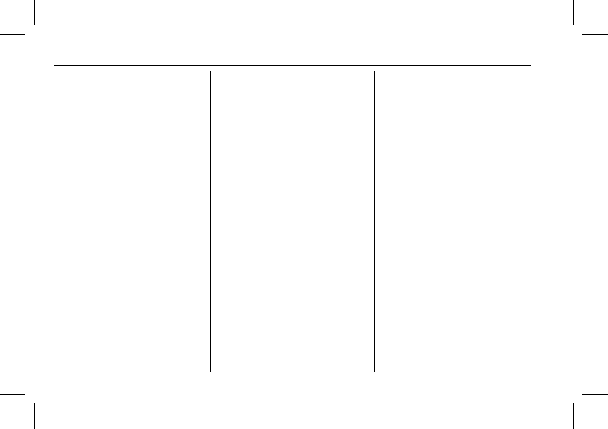
Chevrolet Tahoe/Suburban Owner Manual (GMNA-Localizing-U.S./Canada/
Mexico-15555985) - 2022 - CRC - 8/3/21
182
Infotainment System
To use Android Auto and/or Apple CarPlay:
For Wired Phone Projection
1. Download the Android Auto app to your
smartphone from the Google Play store.
There is no app required for Apple
CarPlay.
2. Connect your Android phone or Apple
iPhone by using the factory-provided
phone USB cable and plugging into a
USB data port. For best performance, it is
highly recommended to use the device
’
s
factory-provided USB cable, which should
be replaced after significant wear to
maintain connection quality. Aftermarket
or third-party cables may not work.
3. When the phone is first connected to
activate Apple CarPlay or Android Auto,
accept the terms and conditions on both
the infotainment system and the phone.
4. Follow the instructions on the phone.
The Android Auto and Apple CarPlay icons
on the Home Page will illuminate depending
on the smartphone. Android Auto and/or
Apple CarPlay may automatically launch the
next time the USB is connected. If not,
touch the Android Auto or Apple CarPlay
icon on the Home Page to launch.
Press
{
on the center stack to return to the
Home Page.
For Wireless Phone Projection
Verify your phone is wireless compatible by
visiting the Google Android Auto or Apple
CarPlay support page.
1. Download the Android Auto app to your
smartphone from the Google Play store.
There is no app required for Apple
CarPlay.
2. For first time connection, there are two
ways to set up wireless projection:
.
Connect your Android phone or Apple
iPhone by using the factory-provided
phone USB cable and plugging into a
USB data port. For best performance,
it is highly recommended to use the
device
’
s factory-provided USB cable,
which should be replaced after
significant wear to maintain
connection quality. Aftermarket or
third-party cables may not work.
.
Connecting the phone over Bluetooth.
See
Bluetooth (Pairing and Using a
or
or
Bluetooth (Pairing and Using a Phone
for Base Radio)
3. Make sure wireless is turned on the
phone for wireless projection to work.
4. When the phone is first connected to
activate Apple CarPlay or Android Auto,
agree to the terms and conditions on
both the infotainment system and the
phone.
5. Follow the instructions on the phone.
The Android Auto and Apple CarPlay icons
on the Home Page will illuminate depending
on the smartphone. Android Auto and/or
Apple CarPlay may automatically launch
upon wireless connection. If not, touch the
Android Auto or Apple CarPlay icon on the
Home Page to launch.
Wireless CarPlay and/or Wireless Android
Auto may experience occasional service
disruption due to outside Wi-Fi interference.
To disconnect the phones wireless
projection:
1. Select the Settings icon from the Home
Page or the Settings icon on the shortcut
tray near the left of the display.
2. Select Connections.
3. Touch Phones.
Detailed Information for 2022 Chevrolet suburban Owner Manual
Lists of information found in 2022 Chevrolet suburban Owner Manual - Page 183
- 1. Download the Android Auto app to your smartphone from the Google Play store.
- 2. Connect your Android phone or Apple iPhone by using the factory-provided phone USB cable and plugging into a USB data port.
- 3. When the phone is first connected to activate Apple CarPlay or Android Auto, accept the terms and conditions on both the infotainment system and the phone.
- 4. Follow the instructions on the phone.
- 1. Download the Android Auto app to your smartphone from the Google Play store.
- 2. For first time connection, there are two ways to set up wireless projection: .
- 3. Make sure wireless is turned on the phone for wireless projection to work.
- 4. When the phone is first connected to activate Apple CarPlay or Android Auto, agree to the terms and conditions on both the infotainment system and the phone.
- 5. Follow the instructions on the phone.
- 1. Select the Settings icon from the Home Page or the Settings icon on the shortcut tray near the left of the display.
- 2. Select Connections.
- 3. Touch Phones.
