
Infotainment System; Handsfree Mode; Using the Phone Icon- Page 176
2022 Chevrolet suburban Owner Manual
Table of Contents
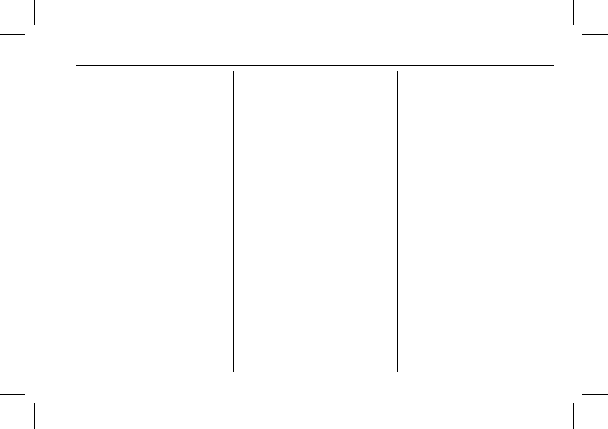
Chevrolet Tahoe/Suburban Owner Manual (GMNA-Localizing-U.S./Canada/
Mexico-15555985) - 2022 - CRC - 8/3/21
Infotainment System
175
Using the Phone Icon
1. Touch the Phone icon on the Home Page
or the Phone icon on the shortcut tray
near the left of the display.
2. Touch
*
on the top right of the Phones
screen.
3. Touch Connected Phone.
Disconnecting a Connected Phone
To disconnect a phone:
1. Open the Device List Screen. See
“
Accessing the Device List Screen
”
previously in this section.
2. Touch Option on the phone card to show
the cell phone
’
s or mobile device
’
s
settings.
3. Touch Disconnect.
Deleting a Paired Phone
To delete a paired phone:
1. Open the Device List Screen. See
“
Accessing the Device List Screen
”
previously in this section.
2. Touch Option on the phone card to show
the cell phone
’
s or mobile device
’
s
settings.
3. Touch Forget Phone.
Linking to a Different Phone
To link to a different cell phone, the new
cell phone must be in the vehicle and paired
to the Bluetooth system.
To link to a different phone:
1. Open the Device List Screen. See
“
Accessing the Device List Screen
”
previously in this section.
2. Touch the new cell phone to link to from
the list of available phones. See
“
First to
Connect Paired Phones
”
previously in this
section.
Switching to Handset or
Handsfree Mode
To switch between handset or
handsfree mode:
.
While the active call is hands-free, touch
the Handset option to switch to the
handset mode.
The mute icon will not be available or
functional while Handset mode is active.
.
While the active call is on the handset,
touch the Handset option to switch to the
hands-free mode.
Making a Call Using Contacts
Calls can be made through the Bluetooth
system using personal cell phone contact
information for all cell phones that support
the Phone Book feature. Become familiar
with the cell phone settings and operation.
Verify the cell phone supports this feature.
The Contacts menu accesses the phone book
stored in the cell phone.
To make a call using the Contacts menu:
1. Touch the Phone icon on the Home Page
or on the shortcut tray near the left of
the display.
2. Touch Contacts.
3. There are two methods to search for
contacts:
.
Search bar
–
Touch the search icon
on the top right of the Phones
window and type the name or
number of the contact on the
keyboard. Search results will be
displayed corresponding to the user
input. Touch the name to call.
.
Scroll
–
Touch the list and scroll,
or use the scrollbar on the left side
of the Phones window. Touch the
name to call.
Detailed Information for 2022 Chevrolet suburban Owner Manual
Lists of information found in 2022 Chevrolet suburban Owner Manual - Page 176
- 1. Touch the Phone icon on the Home Page or the Phone icon on the shortcut tray near the left of the display.
- 2. Touch * on the top right of the Phones screen.
- 3. Touch Connected Phone.
- 1. Open the Device List Screen.
- 2. Touch Option on the phone card to show the cell phone ’ s or mobile device ’ s settings.
- 3. Touch Disconnect.
- 1. Open the Device List Screen.
- 2. Touch Option on the phone card to show the cell phone ’ s or mobile device ’ s settings.
- 3. Touch Forget Phone.
- 1. Open the Device List Screen.
- 2. Touch the new cell phone to link to from the list of available phones.
- 1. Touch the Phone icon on the Home Page or on the shortcut tray near the left of the display.
- 2. Touch Contacts.
- 3. There are two methods to search for contacts: .
