
Infotainment System; Pairing Information; Pairing a Phone- Page 178
2022 Chevrolet suburban Owner Manual
Table of Contents
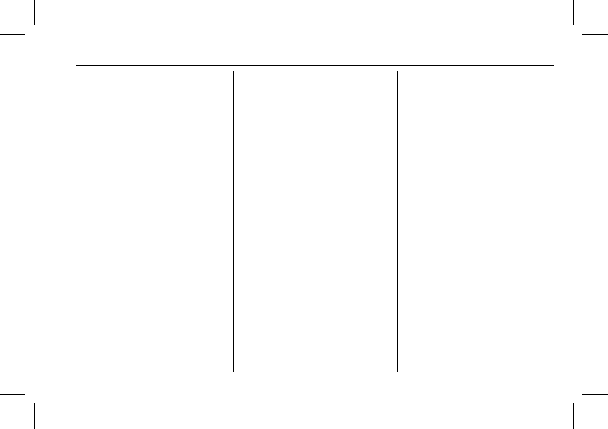
Chevrolet Tahoe/Suburban Owner Manual (GMNA-Localizing-U.S./Canada/
Mexico-15555985) - 2022 - CRC - 8/3/21
Infotainment System
177
used. See the cell phone manufacturer's user
guide for Bluetooth functions before pairing
the cell phone.
Pairing Information
.
A Bluetooth phone with music capability
can be paired to the vehicle as a phone
and a music player at the same time.
.
Up to 10 devices can be paired to the
Bluetooth system.
.
The pairing process is disabled when the
vehicle is moving.
.
Pairing only needs to be completed once,
unless the pairing information on the cell
phone changes or the cell phone is
deleted from the system.
.
If multiple paired cell phones are within
range of the system, the system connects
to the paired cell phone that is set to
First to Connect. If there is no phone set
to First to Connect, it will link to the
device which was used last. To link to a
different paired phone, see
“
Linking to a
Different Phone
”
later in this section.
Pairing a Phone
1. Make sure Bluetooth has been enabled
on the cell phone before starting pairing.
2. Touch the PHONE icon on the Home
Page or the phone shortcut on the
applications tray at the bottom of the
screen.
3. Touch Phone at the top of the
infotainment display. There may also be
an Add option in the middle of the
Phone screen. Touching this Add Phone
option will shortcut to the Phone
List menu.
4. Touch Add Phone.
5. Select the vehicle name shown on the
infotainment display from your phone
’
s
Bluetooth Settings list.
6. Follow the instructions on the cell phone
to confirm the six-digit code shown on
the infotainment display and touch Pair.
7. Start the pairing process on the cell
phone to be paired to the vehicle. See
the cell phone manufacturer's user guide
for information on this process. Once the
cell phone is paired, it will show under
Connected.
8. If the vehicle does not appear on your
phone, there are a few ways to start the
pairing process over:
.
Turn the phone off and then back on.
.
Go back to the beginning of the
Phone menus on the infotainment
display and restart the pairing
process.
.
Reset the phone, but this step should
be done as a last effort.
9. If the phone prompts to accept
connection or allow phone book
download, select Always Accept and
Allow. The phone book may not be
available if not accepted.
10. Repeat Steps 1
−
8 to pair additional
phones.
First to Connect Paired Phones
If multiple paired cell phones are within the
range of the system, the system connects to
the paired cell phone that is set as First to
Connect. To enable a paired phone as the
First to Connect phone, make sure the
phone is turned on, then touch Settings,
then System, and then touch Phones.
Phones will display all paired and all
connected phones, and media player devices.
Phones can be added and removed,
connected and disconnected. To set a phone
as First to Connect, touch
4
to the right of
Detailed Information for 2022 Chevrolet suburban Owner Manual
Lists of information found in 2022 Chevrolet suburban Owner Manual - Page 178
- 1. Make sure Bluetooth has been enabled on the cell phone before starting pairing.
- 2. Touch the PHONE icon on the Home Page or the phone shortcut on the applications tray at the bottom of the screen.
- 3. Touch Phone at the top of the infotainment display.
- 4. Touch Add Phone.
- 5. Select the vehicle name shown on the infotainment display from your phone ’ s Bluetooth Settings list.
- 6. Follow the instructions on the cell phone to confirm the six-digit code shown on the infotainment display and touch Pair.
- 7. Start the pairing process on the cell phone to be paired to the vehicle.
- 8. If the vehicle does not appear on your phone, there are a few ways to start the pairing process over: .
- 9. If the phone prompts to accept connection or allow phone book download, select Always Accept and Allow.
