
Accessing an App's Menu- Page 329
2015 Ford transit User Manual
Table of Contents
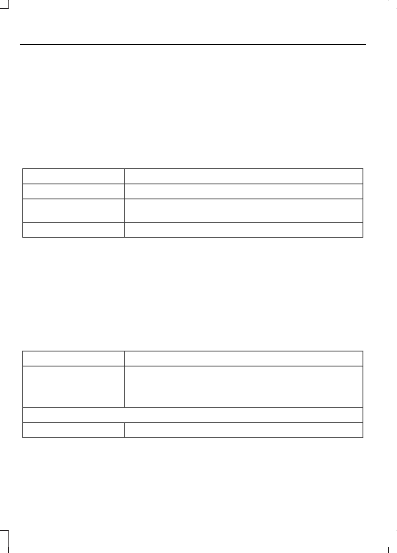
Note:
Make sure you have an active account
for the app that you have downloaded.
Some apps work automatically with no
setup. Other apps want you to configure
your personal settings and personalize your
experience by creating stations or favorites.
We recommend you do this at home or
outside of your vehicle.
Note:
AppLink is not available if your
vehicle is equipped with the MyFordTouch
system.
To Access Using the SYNC Menu
Press the Menu button to the SYNC menu and scroll to:
Action and Description
Message
Press the
OK
button.
SYNC applications
Press the
OK
button and scroll through the list of available
applications and select your desired app.
Mobile Apps
Press the
OK
button to search for new app's.
Find New Apps
Note:
If a SYNC AppLink compatible app cannot be found, make sure the required app is
running on the mobile device.
Accessing an App's Menu
Once an app is running through SYNC,
press the right arrow button on the steering
wheel control to access the app menu.
You can access various app features from
here, for example thumbs up and thumbs
down.
Press the left arrow button on the steering
wheel control to exit the app menu.
To Access Using Voice Commands
Press the voice button and when prompted say:
Action and Description
Voice command
Say the name of the application after the tone.
The app should start. While an app is running through SYNC,
you can press the voice button and speak commands specific
to the app, for example, Playlist Road Trip.
Mobile Apps
You can also say the following:
To discover the available voice commands.
Help
326
Transit (TTH) Canada/United States of America, enUSA, Edition date: 03/2014, Third Printing
SYNC™
