
Infotainment System; Voice Over; Reset Entertainment Studio- Page 165
2022 Chevrolet suburban Owner Manual
Table of Contents
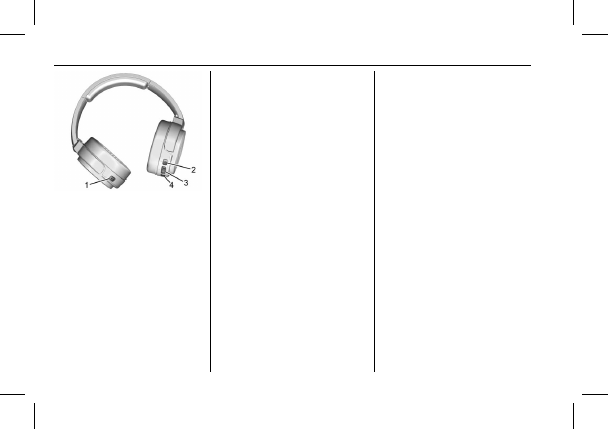
Chevrolet Tahoe/Suburban Owner Manual (GMNA-Localizing-U.S./Canada/
Mexico-15555985) - 2022 - CRC - 8/3/21
164
Infotainment System
1. CH-Channel Select
2. Power
3. Volume
4. USB-C Charging Port
The RSI includes two new Bluetooth wireless
headphones. The headphones are used to
listen to various multimedia. The wireless
headphones have a power button, channel
select button, and a volume control button.
To use the included Bluetooth Wireless
Headphones:
.
Press the POWER button for one second
to turn the headphones on. The power
indicator will illuminate.
.
While the headphones are powered off,
press and hold the power button for
two seconds to enter pairing mode. The
headphone name will display as
“
GM RSI
BT HP.
”
See
“
Pairing to RSI Screen
”
below
for pairing instructions with RSI screen.
.
To power off, press and hold the power
button for two seconds while the power
is on.
Paring to RSI Screen
Only two headphones can be active per RSI
Screen.
To pair a Bluetooth headphone to one of
the rear screens:
1. Touch the Headphone icon from the
desired Rear Screen Home Page.
2. Select Add New Headphones.
3. Make sure the Bluetooth headphone is in
pairing mode.
4. Once recognized by the system, the
Bluetooth headphone is displayed on the
list of Available Headphones.
5. Select the Bluetooth headphone from the
list. Once connected, touch OK at the
Pairing Successful pop-up.
6. Touch OK.
Voice Over
If equipped, the RSI system has a Voice Over
feature to benefit the visually and hearing
impaired.
When activated, Voice Over provides audible
feedback to the user about which area on
the screen they are touching, identifying
active buttons, as well as providing
information feedback of screen identification,
current status, list content, metadata, and
pop-up information. It allows for the user to
activate features through a double tap
anywhere on the screen which relates to the
last single touched and audibly announced
actionable button.
To turn Voice Over on or off, touch
*
,
touch the toggle, and then press OK to
confirm. Voice Over turns off every time the
vehicle is turned off.
Reset Entertainment Studio
Select to reset the Apps and log out users.
Open Source License
Select to show the license information.
Detailed Information for 2022 Chevrolet suburban Owner Manual
Lists of information found in 2022 Chevrolet suburban Owner Manual - Page 165
- 1. CH-Channel Select 2.
- 3. Volume 4.
- 1. Touch the Headphone icon from the desired Rear Screen Home Page.
- 2. Select Add New Headphones.
- 3. Make sure the Bluetooth headphone is in pairing mode.
- 4. Once recognized by the system, the Bluetooth headphone is displayed on the list of Available Headphones.
- 5. Select the Bluetooth headphone from the list.
- 6. Touch OK.
