
15567102) - 2022 - CRC - 8/16/21- Page 204
2022 Cadillac escalade Owner Manual
Table of Contents
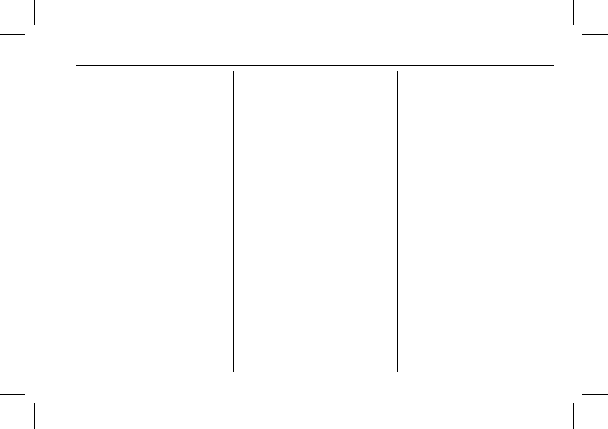
Cadillac Escalade Owner Manual (GMNA-Localizing-U.S./Canada/Mexico-
15567102) - 2022 - CRC - 8/16/21
INFOTAINMENT SYSTEM
203
2. For first time connection, there are
two ways to set up wireless
projection:
.
Connect your Android phone or
Apple iPhone by using the
factory-provided phone USB
cable and plugging into a USB
data port. For best performance,
it is highly recommended to use
the device
’
s factory-provided
USB cable, which should be
replaced after significant wear
to maintain connection quality.
Aftermarket or third-party
cables may not work.
.
Connecting the phone over
Bluetooth. See
or
Bluetooth (Pairing and Using a
Phone)
.
3. Make sure wireless is turned on the
phone for wireless projection
to work.
4. When the phone is first connected
to activate Apple CarPlay or
Android Auto, agree to the terms
and conditions on both the
infotainment system and the
phone. Touch Continue to launch
Apple CarPlay or Android Auto.
5. Follow the instructions on the
phone.
The Android Auto and Apple CarPlay
icons on the Home Page will
illuminate depending on the
smartphone. Android Auto and/or
Apple CarPlay may automatically
launch. If not, touch the Android Auto
or Apple CarPlay icon on the Home
Page to launch.
To disconnect the phones wireless
projection:
1. Select Settings from the
Home Page.
2. Select Phones
3. Touch the device name on the
Apple CarPlay or Android Auto
sub-menu.
4. Turn off Apple CarPlay or
Android Auto.
Press
{
on the center stack to return
to the Home Page.
Features are subject to change. For
further information on how to set up
Android Auto and Apple CarPlay in
the vehicle, see my.cadillac.com.
Android Auto is provided by Google
and is subject to Google
’
s terms and
privacy policy. Apple CarPlay is
provided by Apple and is subject to
Apple
’
s terms and privacy policy. Data
plan rates apply. For Android Auto
support see https://
support.google.com/androidauto. For
Apple CarPlay support see
www.apple.com/ios/carplay/. Apple or
Google may change or suspend
availability at any time. Android Auto,
Android, Google, Google Play, and
other marks are trademarks of Google
Inc.; Apple CarPlay is a trademark of
Apple Inc.
Press
{
on the center stack to exit
Android Auto or Apple CarPlay. To
enter back into Android Auto or Apple
CarPlay, press and hold
{
on the
center stack.
Apple CarPlay and Android Auto can
be disabled from the infotainment
system. To do this, touch Home,
Detailed Information for 2022 Cadillac escalade Owner Manual
Lists of information found in 2022 Cadillac escalade Owner Manual - Page 204
- 2. For first time connection, there are two ways to set up wireless projection: .
- 3. Make sure wireless is turned on the phone for wireless projection to work.
- 4. When the phone is first connected to activate Apple CarPlay or Android Auto, agree to the terms and conditions on both the infotainment system and the phone.
- 5. Follow the instructions on the phone.
- 1. Select Settings from the Home Page.
- 2. Select Phones 3.
- 4. Turn off Apple CarPlay or Android Auto.
