
Uconnect Theater Controls; Accessing The System From The Uconnect Theater Rear Screens- Page 210
2021 Chrysler Pacifica Owner's Manual
Table of Contents
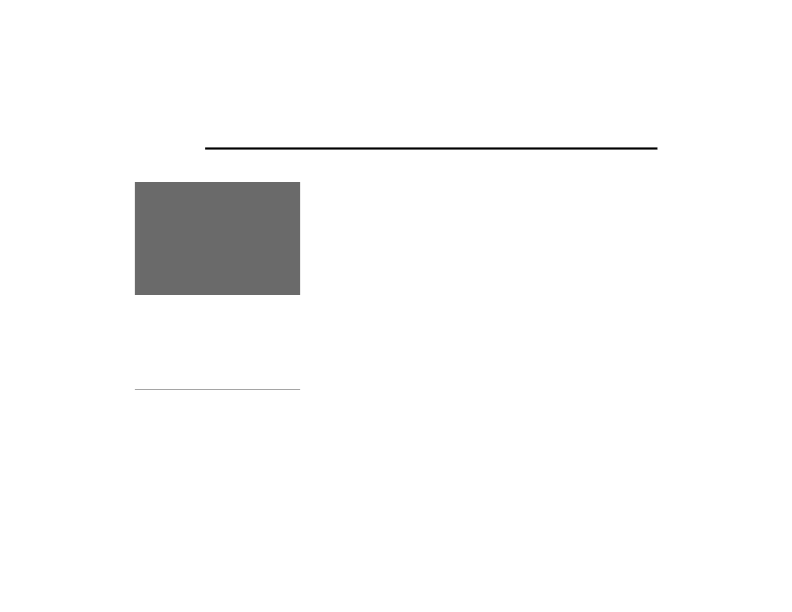
208
MULTIMEDIA
U
CONNECT
T
HEATER
C
ONTROLS
Uconnect Theater Summary Screen (Front Touchscreen)
Parents can control certain features of the system
with the Uconnect Theater Controls screens, right
from the Uconnect touchscreen radio. Options
include:
Change media sources or select Apps by using
the drop-down list
Lock one or both screens
Mute an individual screen or both screens
Turn “On/Off” one or both screens
View media showing on a specific screen while
gear selector is in PARK
Listen in to a particular Uconnect Theater
screen through the vehicle’s sound system by
selecting the “Listen In” feature after selecting
the “Press to Enter” option.
A
CCESSING
T
HE
S
YSTEM
F
ROM
T
HE
U
CONNECT
T
HEATER
R
EAR
S
CREENS
You can also access your Uconnect Theater system
from the screens from the steps below:
1. Lift screen upward; the system will automat
-
ically power on.
NOTE:
A message asking if you would like to pair a remote
will pop up if one has not already been paired to
the system.
2. If “YES” is selected to pair a remote, push any
button on the remote and pairing will
immediately start.
3. If “NO” is selected, the Uconnect Theater
home screen will pop up.
NOTE:
There will be a touchscreen notification
message when pairing is successful.
Test to make sure the remote is successfully
paired by dragging your finger across the
gesture pad. If you do not see the On-screen
arrow, try using the Screen button on the remote
to switch between screen 1 and screen 2 to
make sure the remote is controlling the
intended screen. It may take several seconds
for the remote to react when initially paired.
1 — Power All On/Off (Controls Both Screens)
2 — Mute All On/Off (Controls Both Screens)
3 — Source Drop-Down List for Current Screen
4 — Lock All On/Off (Controls Both Screens)
5 — Power On/Off for Current Screen
6 — Mute On/Off for Current Screen
7 — Lock for Current Screen
21_RUP_OM_EN_USC_t.book Page 208
Detailed Information for 2021 Chrysler Pacifica Owner's Manual
Lists of information found in 2021 Chrysler Pacifica Owner's Manual - Page 210
- 1. Lift screen upward; the system will automat - ically power on.
- 2. If “YES” is selected to pair a remote, push any button on the remote and pairing will immediately start.
- 3. If “NO” is selected, the Uconnect Theater home screen will pop up.
