
Disc Menu; Blu-ray™ Controls – Disc-Specific Functions; Uconnect Theater Apps- Page 216
2021 Chrysler Pacifica Owner's Manual
Table of Contents
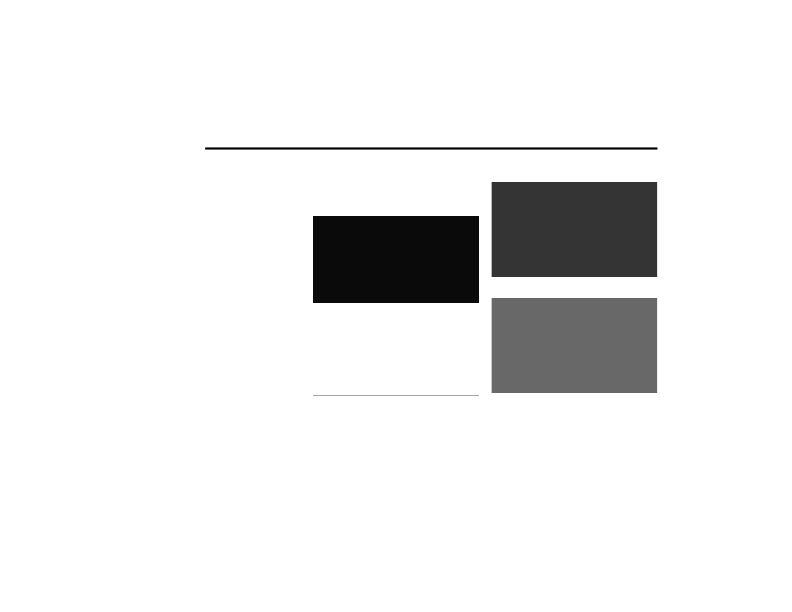
214
MULTIMEDIA
D
ISC
M
ENU
When listening to a CD Audio disc, CD Data disc,
DVD, or Blu-ray™, pushing the remote control’s
Arrow buttons will navigate the cursor on the rear
touchscreen in the desired direction, on whichever
touchscreen is selected. The UP, DOWN, LEFT, and
RIGHT Arrow buttons, and the OK and MENU
buttons on the remote, along with the
corresponding buttons overlaid on the radio
touchscreen, can be used to navigate the disc
menu when it appears. This can be used to select
specific chapters in a movie, to navigate special
features, or to play the movie from the menu.
NOTE:
Inserting a disc into the player will “auto play” the
disc if already in the “Disc" source menu on the
rear screens, and the disc supports “auto play.”
B
LU
-
RAY
™ C
ONTROLS
– D
ISC
-S
PECIFIC
F
UNCTIONS
The four colored buttons (red, green, blue, yellow)
are designed for use with certain Blu-ray™ disc
movie titles to access particular features or
software on the disc. See the documentation
provided with your Blu-ray™ disc movie to see if
these buttons can be used. The 5-way control
buttons located to the right of the four colored
buttons, are used to navigate and select items in
the disc’s menu, like play movie, scene selection,
etc.
Blu-ray™ Controls – Disc Specific Functions
(Rear Touchscreen)
U
CONNECT
T
HEATER
A
PPS
Apps Home Screen (Rear Touchscreen)
Sudoku App Home Screen (Rear Touchscreen)
1 — Red Button
2 — Green Button
3 — Blue Button
4 — Yellow Button
5 — Move 5-Way Controls Button
6 — 5-Way Control Buttons
21_RUP_OM_EN_USC_t.book Page 214
