
Media Sources; Uconnect Theater Remote Control- Page 212
2021 Chrysler Pacifica Owner's Manual
Table of Contents
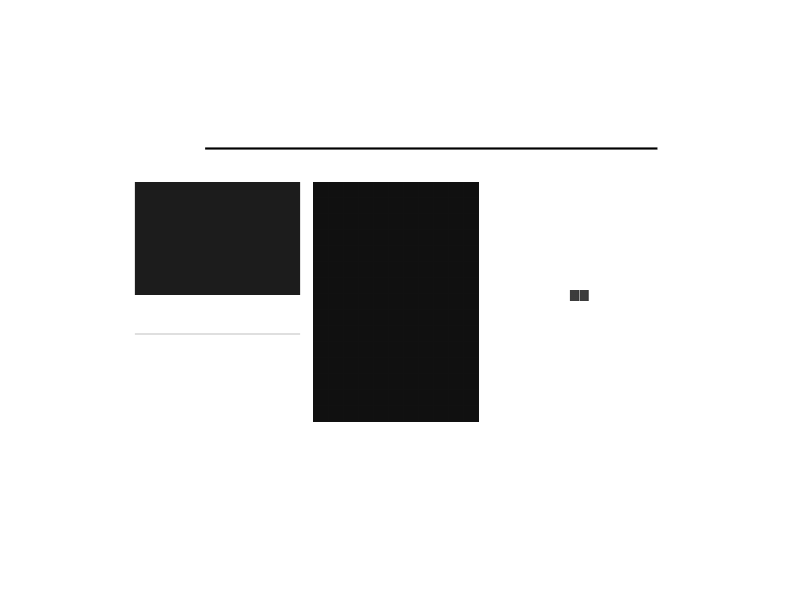
210
MULTIMEDIA
M
EDIA
S
OURCES
Media Source Selection (Front Touchscreen)
Users can select content for each screen from the
front radio touchscreen by choosing desired
content from the “Select Input” drop-down menu.
Options include “Blu-ray™ Disc”, “HDMI”, “USB”,
“Apps”, and “Viewing the other rear screen”.
NOTE:
Use the “View Screen” function to pull content
from one screen to the other with a single press of
a button. Doing this however will disable and gray
out certain player controls on the screen viewing
the other screen's content.
U
CONNECT
T
HEATER
R
EMOTE
C
ONTROL
Remote Control
1. Screen Indicator — Indicates which screen
(1 or 2) is being controlled by the remote
control.
2. Power Button — Turns the screen for the
selected channel on or off.
3. Back Button — Push to exit out of menus or
return to previous screen.
4. Screen Selector Button — Push the screen
selector to toggle between screen 1 (Driver
Side), or screen 2 (Passenger Side).
5. OK Button — Push to select the highlighted
option in a menu.
6. Fast Rewind Button
— Push and hold to
fast rewind through the current audio track or
video chapter. Push once to revert back to the
previous track.
7. Gesture Pad — Control pointer position by
running your finger over this area and tapping
to select items on the touchscreen, functions
similar to a computer/laptop mouse.
8. Mute Button — Mutes headphone audio.
9. Home Button — Push to access available
“Sources”.
1 — Screen 2 Source Selection Drop Down
2 — Selected Source Screen 1
21_RUP_OM_EN_USC_t.book Page 210
Detailed Information for 2021 Chrysler Pacifica Owner's Manual
Lists of information found in 2021 Chrysler Pacifica Owner's Manual - Page 212
- 1. Screen Indicator — Indicates which screen (1 or 2) is being controlled by the remote control.
- 2. Power Button — Turns the screen for the selected channel on or off.
- 3. Back Button — Push to exit out of menus or return to previous screen.
- 4. Screen Selector Button — Push the screen selector to toggle between screen 1 (Driver Side), or screen 2 (Passenger Side).
- 5. OK Button — Push to select the highlighted option in a menu.
- 6. Fast Rewind Button — Push and hold to fast rewind through the current audio track or video chapter.
- 7. Gesture Pad — Control pointer position by running your finger over this area and tapping to select items on the touchscreen, functions similar to a computer/laptop mouse.
- 8. Mute Button — Mutes headphone audio.
- 9. Home Button — Push to access available “Sources”.
