
Pairing The Remote; Unpairing The Remote- Page 211
2021 Chrysler Pacifica Owner's Manual
Table of Contents
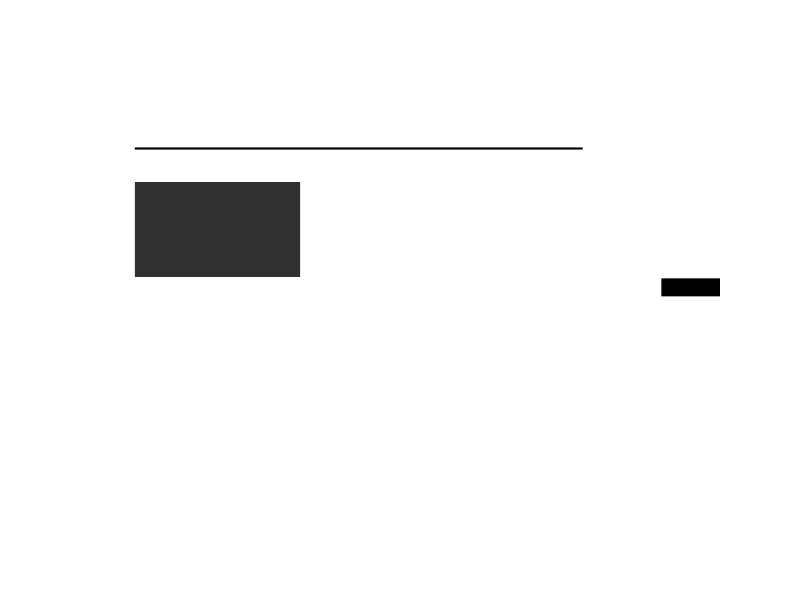
MULTIMEDIA
209
P
AIRING
T
HE
R
EMOTE
Remote Pairing (Rear Touchscreen)
If the remote needs to be paired to your Uconnect
Theater system, follow the procedure below:
1. Install batteries into both remotes.
2. Press the Settings icon found in the lower right
portion of the Uconnect Theater touchscreen.
3. Press the Remote button towards the bottom
of the Uconnect Theater touchscreen, within
the Settings menu.
4. Press the Pair Remote option. Press the OK
button. A touchscreen notification will appear
indicating that your remote has been paired
successfully or unsuccessfully.
5. Test to make sure the remote is successfully
paired by dragging your finger across the
gesture pad. If you do not see the On-Screen
arrow, try using the Screen button on the
remote to switch between screen 1 and screen
2 to make sure the remote is controlling the
intended screen. It may take several seconds
for the remote to react when initially paired.
NOTE:
If pairing fails, try resetting the remote by
pushing and holding the Play/Pause, Down
Arrow, and the Screen button simultaneously for
about five seconds until the back light flashes.
If the remote is ever non-operational, try
re-pairing the remote.
The system can accommodate up to 10 paired
remote controls.
U
NPAIRING
T
HE
R
EMOTE
In events such as updating the Uconnect Theater
software, or taking a remote to another vehicle, the
remote will need to be unpaired from your
Uconnect Theater system. To unpair the remote:
1. Press the Settings icon found in the lower
right portion of the Uconnect Theater
touchscreen.
2. Press the Remote button towards the bottom
of the Uconnect Theater touchscreen, within
the Settings menu.
3. Select “Manage Remote Controls” from the
Remote section of "Settings” and follow the
on-screen instructions to complete the
unpairing process.
4. Once complete, the remote will be ready to
pair again.
NOTE:
There will be a touchscreen notification message
when unpairing is successful. Repeat the above
steps to unpair a second remote.
5
21_RUP_OM_EN_USC_t.book Page 209
Detailed Information for 2021 Chrysler Pacifica Owner's Manual
Lists of information found in 2021 Chrysler Pacifica Owner's Manual - Page 211
- 1. Install batteries into both remotes.
- 2. Press the Settings icon found in the lower right portion of the Uconnect Theater touchscreen.
- 3. Press the Remote button towards the bottom of the Uconnect Theater touchscreen, within the Settings menu.
- 4. Press the Pair Remote option.
- 5. Test to make sure the remote is successfully paired by dragging your finger across the gesture pad.
- 1. Press the Settings icon found in the lower right portion of the Uconnect Theater touchscreen.
- 2. Press the Remote button towards the bottom of the Uconnect Theater touchscreen, within the Settings menu.
- 3. Select “Manage Remote Controls” from the Remote section of "Settings” and follow the on-screen instructions to complete the unpairing process.
- 4. Once complete, the remote will be ready to pair again.
