
Bluetooth® Communication Link; Power-Up; ANDROID AUTO™ & APPLE CARPLAY® — IF EQUIPPED- Page 285
2021 Jeep Gladiator Owner's Manual
Table of Contents
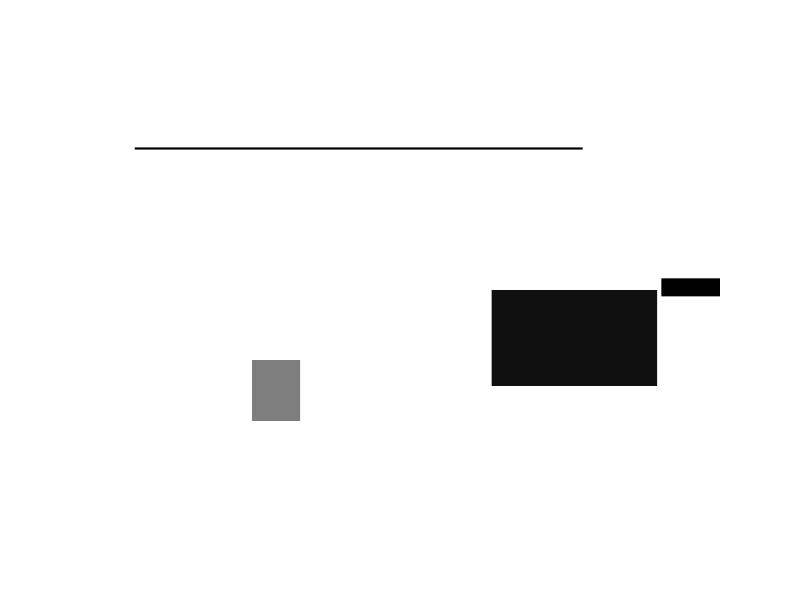
MULTIMEDIA
283
BLUETOOTH® COMMUNICATION LINK
Mobile phones may lose connection to the
Uconnect Phone. When this happens, the
connection can generally be re-established by
restarting the mobile phone. Your mobile phone
is recommended to remain in Bluetooth® ON
mode.
POWER-UP
After switching the ignition key from OFF to
either the ON/RUN or ACC position, or after a
language change, you must wait at least 15
seconds prior to using the system
ANDROID AUTO™ & APPLE CARPLAY® —
IF EQUIPPED
A
NDROID
A
UTO
™
Use this QR code to access your
digital experience.
Android Auto™ is a feature of
your Uconnect system, and your
Android™ 6.0 or higher powered
smartphone with a data plan,
that allows you to project your smartphone and
a number of its apps onto the touchscreen radio
display.
Android Auto™ brings you useful information,
and organizes it into simple cards that appear
just when they are needed. Android Auto™ can
be used with speech technology, the steering
wheel controls, the knobs and buttons on your
radio faceplate, and the radio display’s
touchscreen to control many of your apps. To
use Android Auto™, perform the following
procedure:
NOTE:
Feature availability depends on your carrier and
mobile phone manufacturer. Some Android
Auto™ features may or may not be available in
every region and/or language.
1. Download the Android Auto™ app from the
Google Play store on your
Android™-powered smartphone.
2. Connect your Android™-powered
smartphone to one of the media USB ports
in your vehicle. If the Android Auto™ app
was not downloaded, the first time you plug
your device in the app begins to download.
Your vehicle should be in PARK the first time
you use the app.
NOTE:
Be sure to use the factory-provided USB cable
that came with your phone, as aftermarket
cables may not work.
Android Auto™ And LTE Data Coverage
5
21_JT_OM_EN_USC_t.book Page 283
Detailed Information for 2021 Jeep Gladiator Owner's Manual
Lists of information found in 2021 Jeep Gladiator Owner's Manual - Page 285
- 97. ANDROID AUTO™ & APPLE CARPLAY® — IF EQUIPPED A NDROID A UTO ™ Use this QR code to access your digital experience.
- 6.0 or higher powered smartphone with a data plan, that allows you to project your smartphone and a number of its apps onto the touchscreen radio display.
- 1. Download the Android Auto™ app from the Google Play store on your Android™-powered smartphone.
- 2. Connect your Android™-powered smartphone to one of the media USB ports in your vehicle.
