
Maps; Music; Communication- Page 286
2021 Jeep Gladiator Owner's Manual
Table of Contents
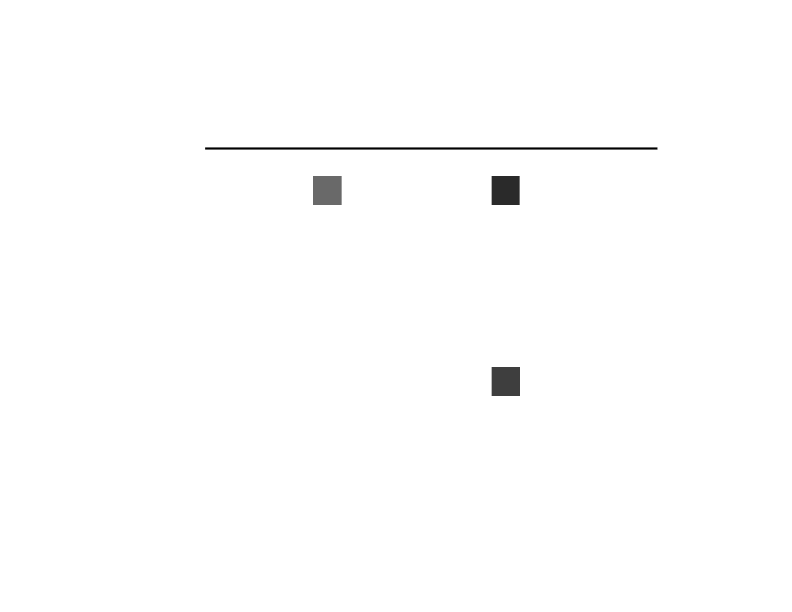
284
MULTIMEDIA
NOTE:
To use Android Auto™, make sure you are in an
area with cellular coverage. Android Auto™ may
use cellular data and your cellular coverage is
shown in the upper right corner of the radio
screen. Data plan rates apply.
3. Once the device is connected and
recognized, the Phone icon on the drag &
drop menu bar changes to the Android
Auto™ icon.
NOTE:
Android Auto™ is set to launch immediately
once a compatible device is connected. You can
also launch it by pressing the Android Auto™
icon on the touchscreen.
Once Android Auto™ is up and running on your
Uconnect system, the following features can be
utilized using your smartphone’s data plan:
Google Maps™ for navigation
Google Play Music, Spotify, iHeart Radio, etc.
for music
Hands-free calling and texting for communi
-
cation
Various compatible apps
Maps
Push and hold the Voice Recognition
(VR) button on the steering wheel until
the beep or tap the Microphone icon to
ask Google to take you to a desired destination
by voice. You can also touch the Navigation icon
in Android Auto™ to access other navigation
apps.
While using Android Auto™, Google Maps™
provides voice-guided:
Navigation
Live traffic information
Lane guidance
For further information, refer to
www.android.com/auto/ (US) or https://
www.android.com/intl/en_ca/auto/ (Canada).
For further information on the navigation
function, please refer to https://
support.google.com/android or https://
support.google.com/androidauto/.
Music
Android Auto™ allows you to access
and stream your favorite music with
apps like YouTube Music, iHeartRadio,
and Spotify. Using your smartphone’s data plan,
you can stream endless music on the road.
NOTE:
Music apps, playlists, and stations must be set
up on your smartphone prior to using Android
Auto™ for them to work with Android Auto™.
NOTE:
To see the track details for the music playing
through Android Auto™, select the Uconnect
system’s media screen.
For further information, refer to https://
support.google.com/androidauto.
Communication
With Android Auto™ connected, push
and hold the VR button on the steering
wheel to activate voice recognition
specific to Android Auto™. This allows you to
send and reply to text messages, have incoming
text messages read out loud, and place and
receive hands-free calls.
21_JT_OM_EN_USC_t.book Page 284
Detailed Information for 2021 Jeep Gladiator Owner's Manual
Lists of information found in 2021 Jeep Gladiator Owner's Manual - Page 286
- 3. Once the device is connected and recognized, the Phone icon on the drag & drop menu bar changes to the Android Auto™ icon.
