
Phonebook Download (Automatic Phonebook Transfer From Mobile Phone) — If Equipped; Managing Your Favorites — If Equipped; To Remove A Favorite — If Equipped- Page 278
2021 Jeep Gladiator Owner's Manual
Table of Contents
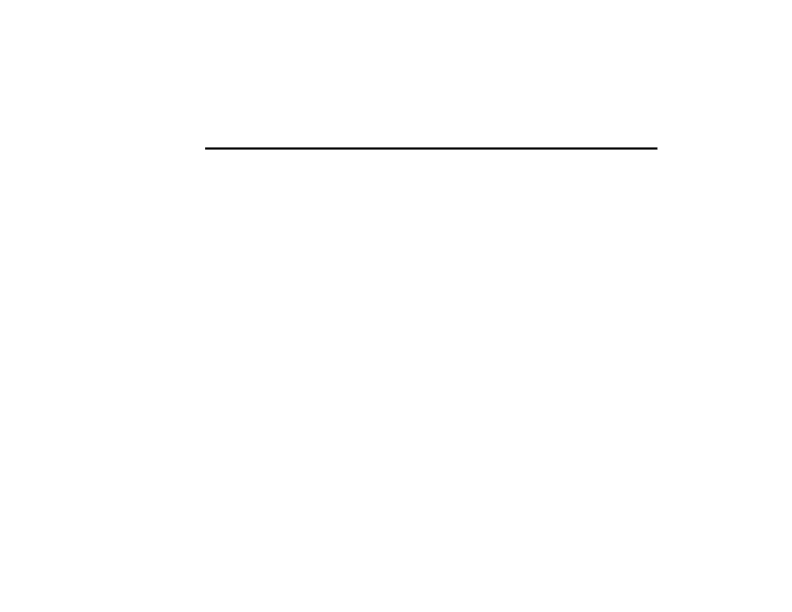
276
MULTIMEDIA
PHONEBOOK DOWNLOAD (AUTOMATIC
PHONEBOOK TRANSFER FROM MOBILE
PHONE) — IF EQUIPPED
If supported by your phone, Uconnect Phone
has the ability to download contact names and
number entries from the mobile phone’s
phonebook. Specific Bluetooth® Phones with
Phonebook Access Profile may support this
feature. Your mobile phone may receive a
pop-up asking for permission for the Uconnect
system to access your messages and contacts.
Selecting “Ok” or “Allow” will sync your contacts
with the Uconnect system.
See the Uconnect website,
UconnectPhone.com, for supported phones.
To call a name from a downloaded mobile
phonebook, follow the procedure in the
“Voice Command” in this section.
Automatic download and update of a phone
-
book, if supported, begins as soon as the
Bluetooth® wireless phone connection is
made to the Uconnect Phone, for example,
after you start the vehicle.
A maximum of 5,000 contact names with
four numbers per contact will be downloaded
and updated every time a phone is
connected to the Uconnect Phone.
Depending on the maximum number of
entries downloaded, there may be a short
delay before the latest downloaded names
can be used. Until then, if available, the previ
-
ously downloaded phonebook is available for
use.
Only the phonebook of the currently
connected mobile phone is accessible.
This downloaded phonebook cannot be
edited or deleted on the Uconnect Phone.
These can only be edited on the mobile
phone. The changes are transferred and
updated to Uconnect Phone on the next
phone connection.
MANAGING YOUR FAVORITES — IF EQUIPPED
There are two ways you can add an entry to your
favorites:
1. After loading the mobile phonebook, press
the Favorites button on the touchscreen,
and then press one of the +Add Favorite
Contact buttons that appears on the list.
2. After loading the mobile phonebook, select
“Contacts” from the Phone main screen,
and then select the appropriate number.
Press the Down Arrow button or the Settings
Gear button next to the selected number to
display the option’s pop-up. In the pop-up,
select “Add to Favorites”.
NOTE:
If the Favorites list is full, you will be asked to
remove an existing favorite.
TO REMOVE A FAVORITE — IF EQUIPPED
1. To remove a Favorite, select “Favorites”
from the Phone main screen.
2. Next, select the Down Arrow icon or the
Settings Gear icon next to the contact you
want to remove from your favorites. This will
bring up the options for that Favorite
contact.
3. Deselect the Star icon to delete the
Favorite.
21_JT_OM_EN_USC_t.book Page 276
Detailed Information for 2021 Jeep Gladiator Owner's Manual
Lists of information found in 2021 Jeep Gladiator Owner's Manual - Page 278
- 1. After loading the mobile phonebook, press the Favorites button on the touchscreen, and then press one of the +Add Favorite Contact buttons that appears on the list.
- 2. After loading the mobile phonebook, select “Contacts” from the Phone main screen, and then select the appropriate number.
- 1. To remove a Favorite, select “Favorites” from the Phone main screen.
- 2. Next, select the Down Arrow icon or the Settings Gear icon next to the contact you want to remove from your favorites.
- 3. Deselect the Star icon to delete the Favorite.
