
Help Command- Page 275
2021 Jeep Gladiator Owner's Manual
Table of Contents
MULTIMEDIA
273
NOTE:
You must have Bluetooth® enabled on your
phone to complete this procedure.
The vehicle must be in PARK or at a standstill.
Follow the steps below to pair your phone:
1. Place the ignition in the ACC or ON/RUN
position.
2. Press the Phone button.
NOTE:
If there are no phones currently
connected with the system, a pop-up will
appear asking if you would like to pair a
mobile phone.
This pop-up only appears when the user
enters Phone Mode and no other
device(s) have previously been paired. If
the system has a phone previously
paired, even if no phone is currently
connected with the system, this pop-up
will not appear.
3. Select “Yes” to begin the pairing process.
4. Search for available devices on your
Bluetooth®-enabled mobile phone.
Press the Settings button on your mobile
phone.
Select “Bluetooth®” and ensure it is
enabled. Once enabled, the mobile
phone will begin to search for Bluetooth®
connections.
NOTE:
During the pairing procedure, you may receive a
pop-up on your touchscreen asking you to make
sure the PIN on the touchscreen matches the
PIN from the pop-up on your mobile phone.
5. If “No” is selected, and you still would like to
pair a mobile phone, press the Pairing or
Settings button from the Uconnect Phone
main screen.
Press the Paired Phones button or the
Add Device button.
Search for available devices on your
Bluetooth®-enabled mobile phone (see
below). When prompted on the phone,
select “Uconnect” and accept the
connection request.
6. Uconnect Phone will display an in-progress
screen while the system is connecting.
7. When your mobile phone finds the
Uconnect system, select “Uconnect.”
8. When prompted on the mobile phone,
accept the connection request from
Uconnect.
9. When the pairing process has successfully
completed, the system will prompt you to
choose whether or not this is your favorite
phone. Selecting “Yes” will make this phone
the highest priority. This phone will take
precedence over other paired phones within
range and will connect to the Uconnect
system automatically when entering the
vehicle. Only one mobile phone and/or one
Bluetooth® audio device can be connected
to the Uconnect system at a time. If “No” is
selected, simply select “Uconnect” from the
mobile phone/audio device Bluetooth®
screen, and the Uconnect system will
reconnect to the Bluetooth® device.
5
21_JT_OM_EN_USC_t.book Page 273
Detailed Information for 2021 Jeep Gladiator Owner's Manual
Lists of information found in 2021 Jeep Gladiator Owner's Manual - Page 275
- 1. Place the ignition in the ACC or ON/RUN position.
- 2. Press the Phone button.
- 3. Select “Yes” to begin the pairing process.
- 4. Search for available devices on your Bluetooth®-enabled mobile phone.
- 5. If “No” is selected, and you still would like to pair a mobile phone, press the Pairing or Settings button from the Uconnect Phone main screen.
- 6. Uconnect Phone will display an in-progress screen while the system is connecting.
- 7. When your mobile phone finds the Uconnect system, select “Uconnect.
- 8. When prompted on the mobile phone, accept the connection request from Uconnect.
- 9. When the pairing process has successfully completed, the system will prompt you to choose whether or not this is your favorite phone.
